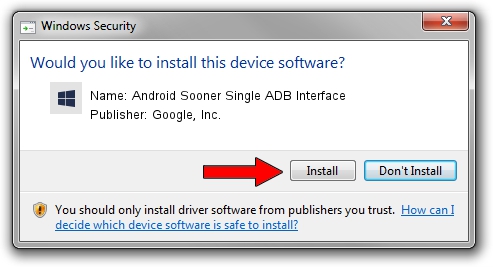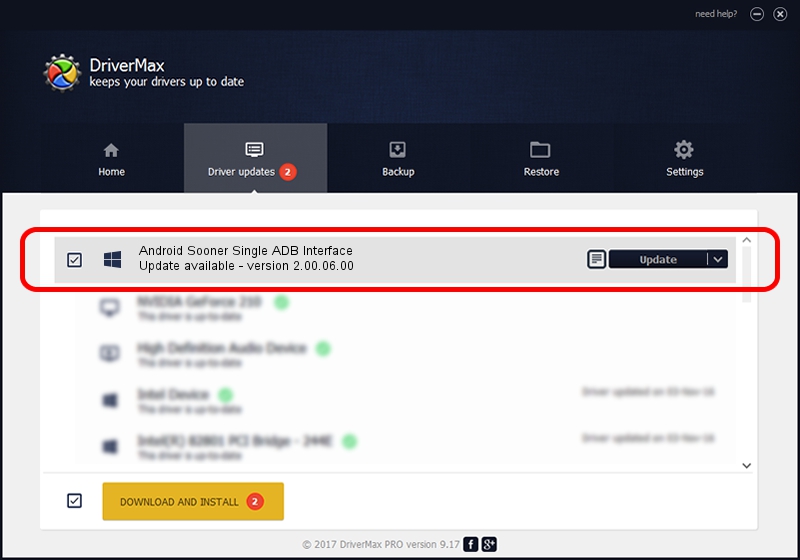Advertising seems to be blocked by your browser.
The ads help us provide this software and web site to you for free.
Please support our project by allowing our site to show ads.
Home /
Manufacturers /
Google, Inc. /
Android Sooner Single ADB Interface /
USB/VID_0BB4&PID_0C01 /
2.00.06.00 Nov 25, 2014
Google, Inc. Android Sooner Single ADB Interface driver download and installation
Android Sooner Single ADB Interface is a Android Usb Device Class hardware device. This Windows driver was developed by Google, Inc.. The hardware id of this driver is USB/VID_0BB4&PID_0C01.
1. Manually install Google, Inc. Android Sooner Single ADB Interface driver
- Download the setup file for Google, Inc. Android Sooner Single ADB Interface driver from the link below. This is the download link for the driver version 2.00.06.00 released on 2014-11-25.
- Start the driver setup file from a Windows account with administrative rights. If your User Access Control (UAC) is running then you will have to accept of the driver and run the setup with administrative rights.
- Follow the driver setup wizard, which should be pretty straightforward. The driver setup wizard will analyze your PC for compatible devices and will install the driver.
- Shutdown and restart your PC and enjoy the new driver, it is as simple as that.
This driver was rated with an average of 3.1 stars by 5888 users.
2. How to install Google, Inc. Android Sooner Single ADB Interface driver using DriverMax
The most important advantage of using DriverMax is that it will install the driver for you in the easiest possible way and it will keep each driver up to date, not just this one. How easy can you install a driver using DriverMax? Let's take a look!
- Start DriverMax and click on the yellow button that says ~SCAN FOR DRIVER UPDATES NOW~. Wait for DriverMax to scan and analyze each driver on your PC.
- Take a look at the list of detected driver updates. Scroll the list down until you locate the Google, Inc. Android Sooner Single ADB Interface driver. Click on Update.
- Finished installing the driver!

Jun 20 2016 12:48PM / Written by Dan Armano for DriverMax
follow @danarm