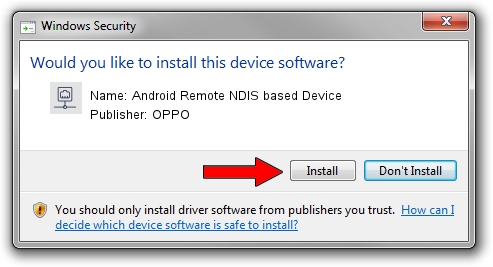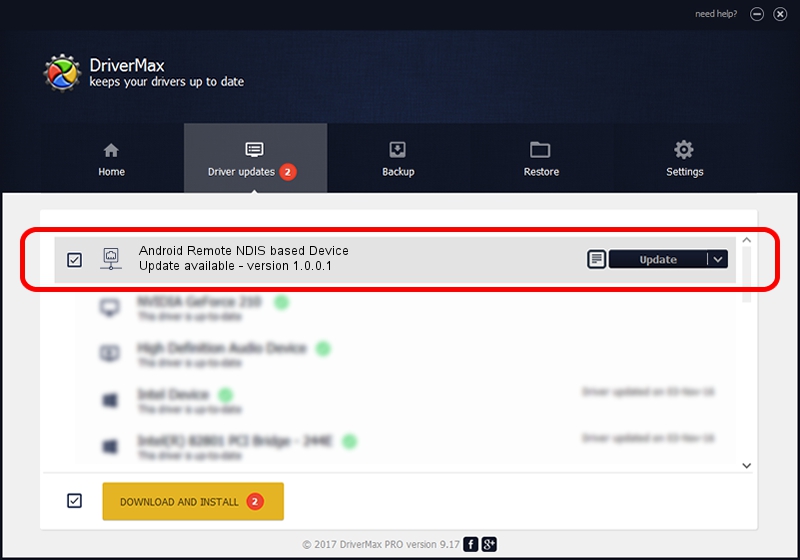Advertising seems to be blocked by your browser.
The ads help us provide this software and web site to you for free.
Please support our project by allowing our site to show ads.
Home /
Manufacturers /
OPPO /
Android Remote NDIS based Device /
USB/VID_22D9&PID_2766&MI_00 /
1.0.0.1 Jul 15, 2011
OPPO Android Remote NDIS based Device driver download and installation
Android Remote NDIS based Device is a Network Adapters hardware device. This Windows driver was developed by OPPO. The hardware id of this driver is USB/VID_22D9&PID_2766&MI_00; this string has to match your hardware.
1. Manually install OPPO Android Remote NDIS based Device driver
- You can download from the link below the driver setup file for the OPPO Android Remote NDIS based Device driver. The archive contains version 1.0.0.1 released on 2011-07-15 of the driver.
- Start the driver installer file from a user account with the highest privileges (rights). If your UAC (User Access Control) is started please confirm the installation of the driver and run the setup with administrative rights.
- Go through the driver installation wizard, which will guide you; it should be pretty easy to follow. The driver installation wizard will analyze your PC and will install the right driver.
- When the operation finishes restart your PC in order to use the updated driver. It is as simple as that to install a Windows driver!
This driver was rated with an average of 3.9 stars by 67304 users.
2. How to use DriverMax to install OPPO Android Remote NDIS based Device driver
The advantage of using DriverMax is that it will setup the driver for you in just a few seconds and it will keep each driver up to date, not just this one. How easy can you install a driver with DriverMax? Let's take a look!
- Open DriverMax and click on the yellow button that says ~SCAN FOR DRIVER UPDATES NOW~. Wait for DriverMax to scan and analyze each driver on your PC.
- Take a look at the list of available driver updates. Search the list until you find the OPPO Android Remote NDIS based Device driver. Click on Update.
- That's all, the driver is now installed!

Jun 20 2016 12:48PM / Written by Dan Armano for DriverMax
follow @danarm