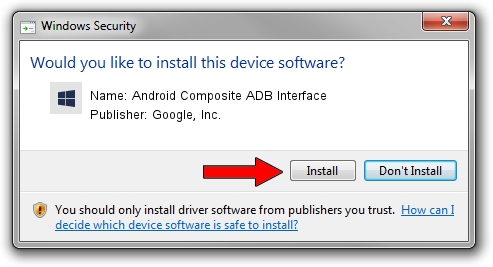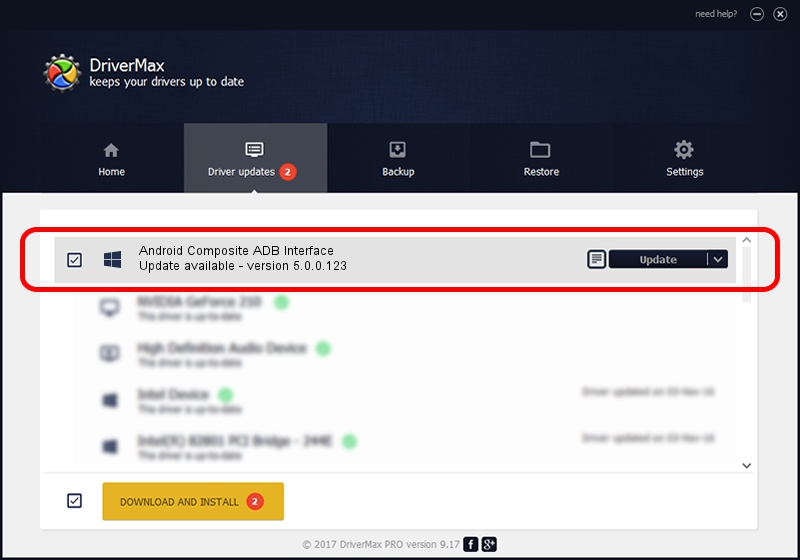Advertising seems to be blocked by your browser.
The ads help us provide this software and web site to you for free.
Please support our project by allowing our site to show ads.
Home /
Manufacturers /
Google, Inc. /
Android Composite ADB Interface /
USB/VID_22B8&PID_70AF&MI_02 /
5.0.0.123 Dec 14, 2012
Google, Inc. Android Composite ADB Interface - two ways of downloading and installing the driver
Android Composite ADB Interface is a Android Usb Device Class hardware device. This Windows driver was developed by Google, Inc.. The hardware id of this driver is USB/VID_22B8&PID_70AF&MI_02; this string has to match your hardware.
1. Google, Inc. Android Composite ADB Interface driver - how to install it manually
- Download the driver setup file for Google, Inc. Android Composite ADB Interface driver from the location below. This is the download link for the driver version 5.0.0.123 released on 2012-12-14.
- Start the driver setup file from a Windows account with administrative rights. If your User Access Control Service (UAC) is enabled then you will have to accept of the driver and run the setup with administrative rights.
- Go through the driver setup wizard, which should be quite straightforward. The driver setup wizard will scan your PC for compatible devices and will install the driver.
- Restart your computer and enjoy the fresh driver, it is as simple as that.
This driver was installed by many users and received an average rating of 3 stars out of 9522 votes.
2. Using DriverMax to install Google, Inc. Android Composite ADB Interface driver
The advantage of using DriverMax is that it will install the driver for you in just a few seconds and it will keep each driver up to date. How easy can you install a driver using DriverMax? Let's see!
- Open DriverMax and push on the yellow button that says ~SCAN FOR DRIVER UPDATES NOW~. Wait for DriverMax to scan and analyze each driver on your computer.
- Take a look at the list of detected driver updates. Scroll the list down until you find the Google, Inc. Android Composite ADB Interface driver. Click the Update button.
- Enjoy using the updated driver! :)

Jul 7 2016 3:43AM / Written by Dan Armano for DriverMax
follow @danarm