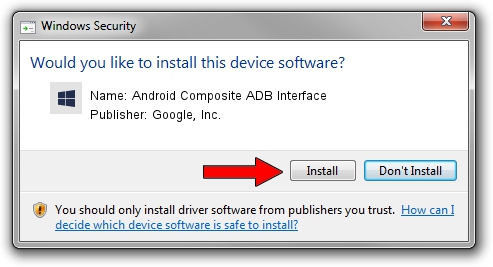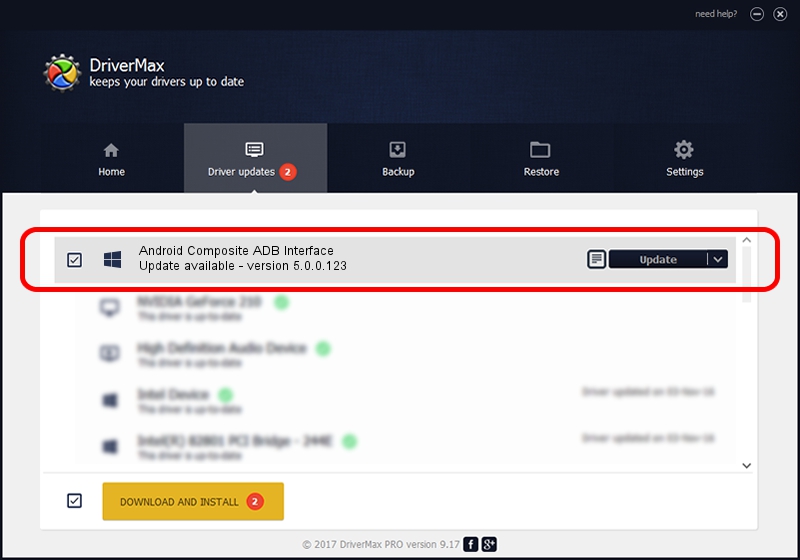Advertising seems to be blocked by your browser.
The ads help us provide this software and web site to you for free.
Please support our project by allowing our site to show ads.
Home /
Manufacturers /
Google, Inc. /
Android Composite ADB Interface /
USB/VID_22B8&PID_7096&MI_0B /
5.0.0.123 Dec 14, 2012
Download and install Google, Inc. Android Composite ADB Interface driver
Android Composite ADB Interface is a Android Usb Device Class device. This Windows driver was developed by Google, Inc.. USB/VID_22B8&PID_7096&MI_0B is the matching hardware id of this device.
1. Install Google, Inc. Android Composite ADB Interface driver manually
- You can download from the link below the driver installer file for the Google, Inc. Android Composite ADB Interface driver. The archive contains version 5.0.0.123 dated 2012-12-14 of the driver.
- Start the driver installer file from a user account with the highest privileges (rights). If your User Access Control Service (UAC) is started please confirm the installation of the driver and run the setup with administrative rights.
- Go through the driver installation wizard, which will guide you; it should be pretty easy to follow. The driver installation wizard will scan your computer and will install the right driver.
- When the operation finishes restart your computer in order to use the updated driver. It is as simple as that to install a Windows driver!
This driver received an average rating of 3.7 stars out of 80987 votes.
2. How to install Google, Inc. Android Composite ADB Interface driver using DriverMax
The advantage of using DriverMax is that it will install the driver for you in just a few seconds and it will keep each driver up to date. How can you install a driver with DriverMax? Let's follow a few steps!
- Start DriverMax and push on the yellow button named ~SCAN FOR DRIVER UPDATES NOW~. Wait for DriverMax to scan and analyze each driver on your PC.
- Take a look at the list of available driver updates. Scroll the list down until you find the Google, Inc. Android Composite ADB Interface driver. Click the Update button.
- Enjoy using the updated driver! :)

Jul 29 2016 7:43AM / Written by Daniel Statescu for DriverMax
follow @DanielStatescu