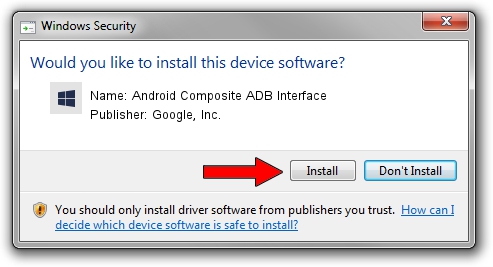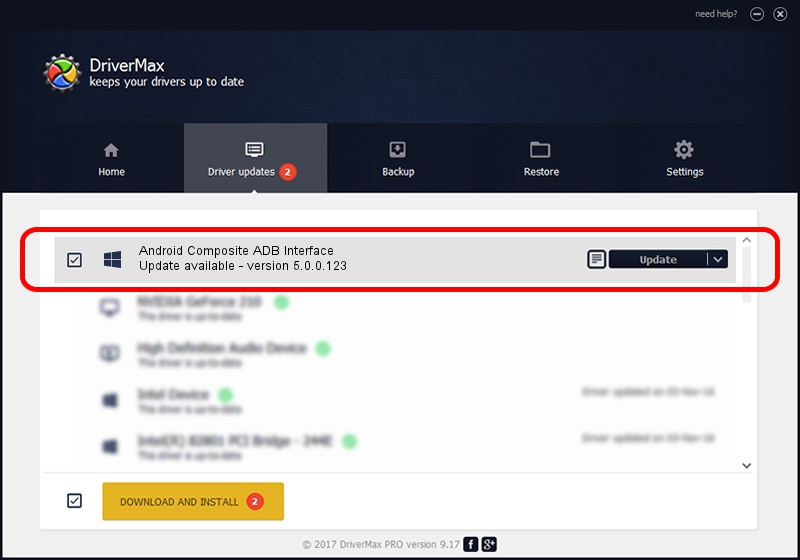Advertising seems to be blocked by your browser.
The ads help us provide this software and web site to you for free.
Please support our project by allowing our site to show ads.
Home /
Manufacturers /
Google, Inc. /
Android Composite ADB Interface /
USB/VID_22B8&PID_4360&MI_02 /
5.0.0.123 Dec 14, 2012
Google, Inc. Android Composite ADB Interface how to download and install the driver
Android Composite ADB Interface is a Android Usb Device Class device. This Windows driver was developed by Google, Inc.. The hardware id of this driver is USB/VID_22B8&PID_4360&MI_02; this string has to match your hardware.
1. Google, Inc. Android Composite ADB Interface driver - how to install it manually
- Download the setup file for Google, Inc. Android Composite ADB Interface driver from the location below. This is the download link for the driver version 5.0.0.123 dated 2012-12-14.
- Run the driver setup file from a Windows account with administrative rights. If your User Access Control Service (UAC) is started then you will have to accept of the driver and run the setup with administrative rights.
- Follow the driver setup wizard, which should be pretty straightforward. The driver setup wizard will scan your PC for compatible devices and will install the driver.
- Shutdown and restart your PC and enjoy the new driver, as you can see it was quite smple.
Driver rating 3.4 stars out of 43200 votes.
2. How to use DriverMax to install Google, Inc. Android Composite ADB Interface driver
The most important advantage of using DriverMax is that it will setup the driver for you in the easiest possible way and it will keep each driver up to date, not just this one. How easy can you install a driver using DriverMax? Let's follow a few steps!
- Open DriverMax and press on the yellow button named ~SCAN FOR DRIVER UPDATES NOW~. Wait for DriverMax to scan and analyze each driver on your computer.
- Take a look at the list of detected driver updates. Search the list until you find the Google, Inc. Android Composite ADB Interface driver. Click the Update button.
- That's all, the driver is now installed!

Jul 8 2016 2:59PM / Written by Andreea Kartman for DriverMax
follow @DeeaKartman