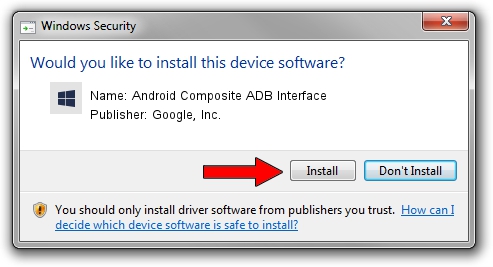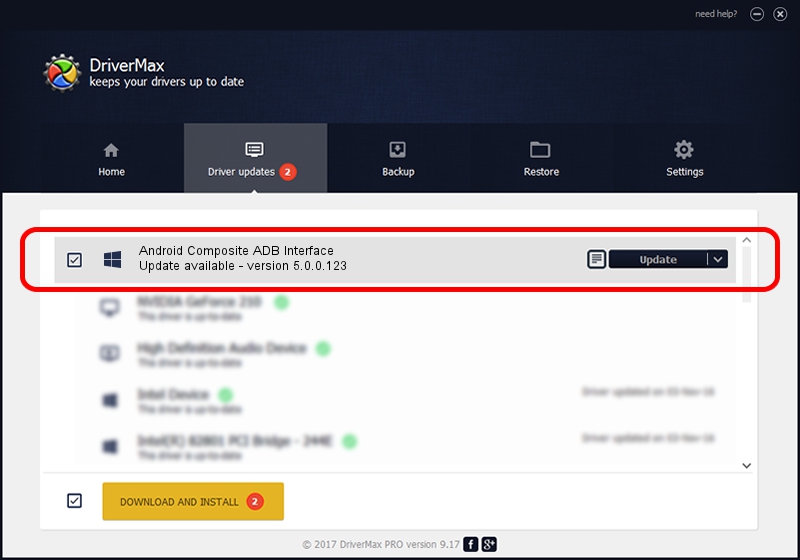Advertising seems to be blocked by your browser.
The ads help us provide this software and web site to you for free.
Please support our project by allowing our site to show ads.
Home /
Manufacturers /
Google, Inc. /
Android Composite ADB Interface /
USB/VID_22B8&PID_4284&MI_04 /
5.0.0.123 Dec 14, 2012
Google, Inc. Android Composite ADB Interface - two ways of downloading and installing the driver
Android Composite ADB Interface is a Android Usb Device Class hardware device. This Windows driver was developed by Google, Inc.. The hardware id of this driver is USB/VID_22B8&PID_4284&MI_04.
1. How to manually install Google, Inc. Android Composite ADB Interface driver
- Download the setup file for Google, Inc. Android Composite ADB Interface driver from the location below. This download link is for the driver version 5.0.0.123 released on 2012-12-14.
- Run the driver setup file from a Windows account with the highest privileges (rights). If your User Access Control (UAC) is enabled then you will have to confirm the installation of the driver and run the setup with administrative rights.
- Follow the driver installation wizard, which should be quite straightforward. The driver installation wizard will analyze your PC for compatible devices and will install the driver.
- Restart your PC and enjoy the new driver, as you can see it was quite smple.
This driver was rated with an average of 3.4 stars by 81579 users.
2. Using DriverMax to install Google, Inc. Android Composite ADB Interface driver
The most important advantage of using DriverMax is that it will setup the driver for you in just a few seconds and it will keep each driver up to date. How easy can you install a driver using DriverMax? Let's take a look!
- Start DriverMax and press on the yellow button named ~SCAN FOR DRIVER UPDATES NOW~. Wait for DriverMax to analyze each driver on your PC.
- Take a look at the list of detected driver updates. Scroll the list down until you find the Google, Inc. Android Composite ADB Interface driver. Click on Update.
- Finished installing the driver!

Aug 4 2016 10:14PM / Written by Andreea Kartman for DriverMax
follow @DeeaKartman