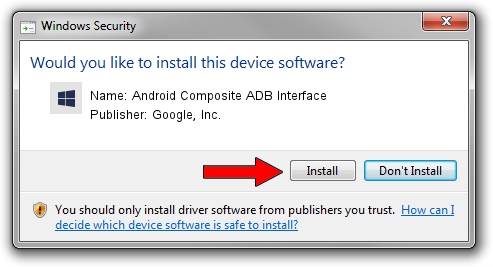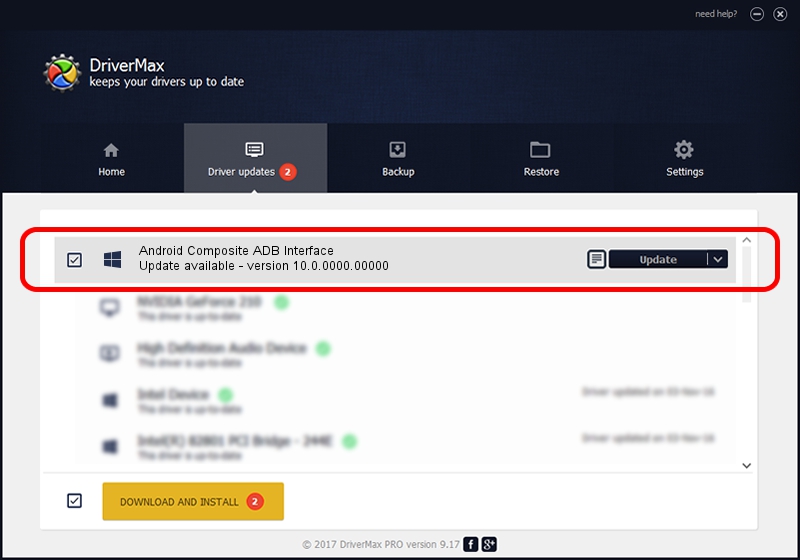Advertising seems to be blocked by your browser.
The ads help us provide this software and web site to you for free.
Please support our project by allowing our site to show ads.
Home /
Manufacturers /
Google, Inc. /
Android Composite ADB Interface /
USB/VID_18D1&PID_4EE7 /
10.0.0000.00000 Oct 29, 2014
Driver for Google, Inc. Android Composite ADB Interface - downloading and installing it
Android Composite ADB Interface is a Android Usb Device Class device. This Windows driver was developed by Google, Inc.. USB/VID_18D1&PID_4EE7 is the matching hardware id of this device.
1. How to manually install Google, Inc. Android Composite ADB Interface driver
- Download the setup file for Google, Inc. Android Composite ADB Interface driver from the location below. This is the download link for the driver version 10.0.0000.00000 dated 2014-10-29.
- Start the driver setup file from a Windows account with the highest privileges (rights). If your UAC (User Access Control) is enabled then you will have to confirm the installation of the driver and run the setup with administrative rights.
- Follow the driver installation wizard, which should be quite straightforward. The driver installation wizard will scan your PC for compatible devices and will install the driver.
- Restart your computer and enjoy the fresh driver, it is as simple as that.
This driver received an average rating of 3.6 stars out of 77993 votes.
2. How to install Google, Inc. Android Composite ADB Interface driver using DriverMax
The most important advantage of using DriverMax is that it will setup the driver for you in the easiest possible way and it will keep each driver up to date. How easy can you install a driver with DriverMax? Let's take a look!
- Start DriverMax and click on the yellow button named ~SCAN FOR DRIVER UPDATES NOW~. Wait for DriverMax to scan and analyze each driver on your PC.
- Take a look at the list of available driver updates. Search the list until you find the Google, Inc. Android Composite ADB Interface driver. Click the Update button.
- Finished installing the driver!

Jun 20 2016 12:48PM / Written by Daniel Statescu for DriverMax
follow @DanielStatescu