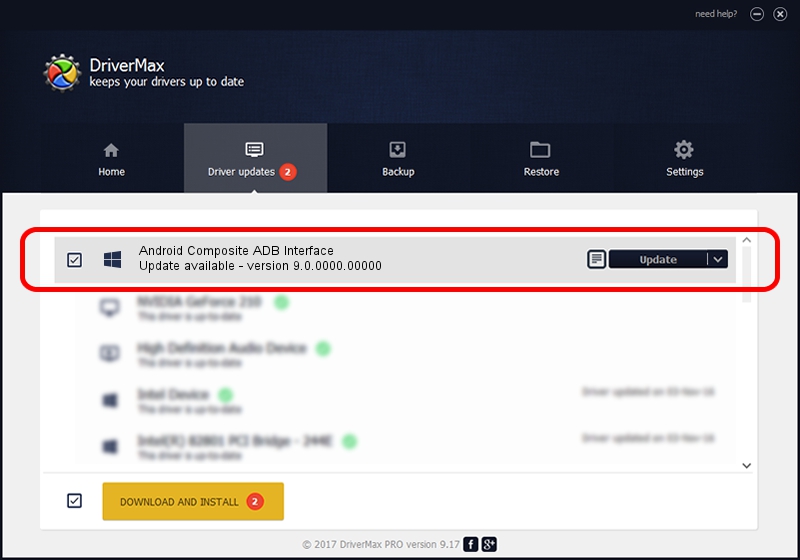Advertising seems to be blocked by your browser.
The ads help us provide this software and web site to you for free.
Please support our project by allowing our site to show ads.
Home /
Manufacturers /
Google, Inc. /
Android Composite ADB Interface /
USB/VID_18D1&PID_4E12&MI_01 /
9.0.0000.00000 Jan 27, 2014
Google, Inc. Android Composite ADB Interface how to download and install the driver
Android Composite ADB Interface is a Android Usb Device Class device. The Windows version of this driver was developed by Google, Inc.. USB/VID_18D1&PID_4E12&MI_01 is the matching hardware id of this device.
1. Manually install Google, Inc. Android Composite ADB Interface driver
- Download the driver setup file for Google, Inc. Android Composite ADB Interface driver from the location below. This is the download link for the driver version 9.0.0000.00000 released on 2014-01-27.
- Start the driver setup file from a Windows account with administrative rights. If your User Access Control Service (UAC) is running then you will have to accept of the driver and run the setup with administrative rights.
- Go through the driver setup wizard, which should be quite easy to follow. The driver setup wizard will analyze your PC for compatible devices and will install the driver.
- Restart your computer and enjoy the new driver, as you can see it was quite smple.
This driver was rated with an average of 4 stars by 28641 users.
2. Installing the Google, Inc. Android Composite ADB Interface driver using DriverMax: the easy way
The most important advantage of using DriverMax is that it will install the driver for you in just a few seconds and it will keep each driver up to date. How easy can you install a driver using DriverMax? Let's follow a few steps!
- Start DriverMax and push on the yellow button named ~SCAN FOR DRIVER UPDATES NOW~. Wait for DriverMax to analyze each driver on your PC.
- Take a look at the list of available driver updates. Search the list until you find the Google, Inc. Android Composite ADB Interface driver. Click the Update button.
- Finished installing the driver!

Aug 9 2016 6:13AM / Written by Andreea Kartman for DriverMax
follow @DeeaKartman