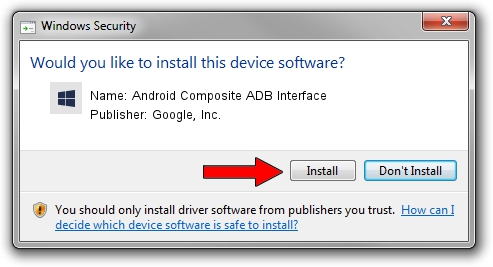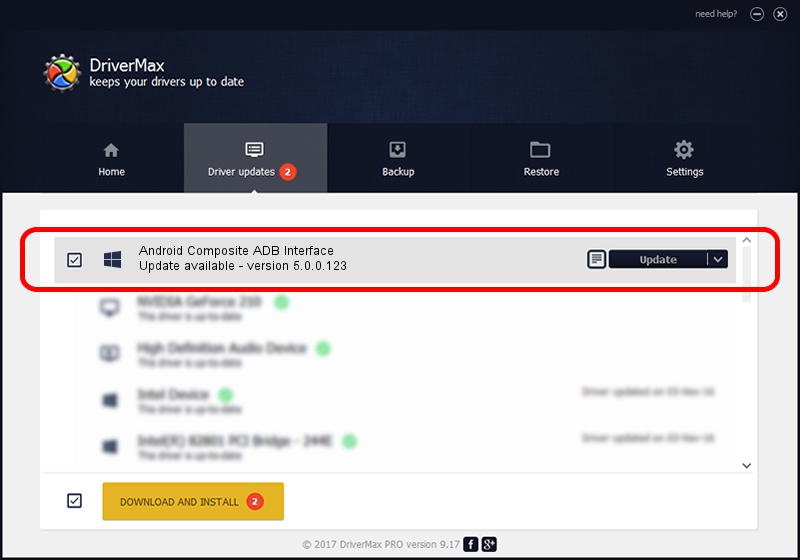Advertising seems to be blocked by your browser.
The ads help us provide this software and web site to you for free.
Please support our project by allowing our site to show ads.
Home /
Manufacturers /
Google, Inc. /
Android Composite ADB Interface /
USB/VID_17EF&PID_741B&MI_01 /
5.0.0.123 Dec 14, 2012
Download and install Google, Inc. Android Composite ADB Interface driver
Android Composite ADB Interface is a Android Usb Device Class device. This driver was developed by Google, Inc.. In order to make sure you are downloading the exact right driver the hardware id is USB/VID_17EF&PID_741B&MI_01.
1. How to manually install Google, Inc. Android Composite ADB Interface driver
- Download the setup file for Google, Inc. Android Composite ADB Interface driver from the link below. This is the download link for the driver version 5.0.0.123 dated 2012-12-14.
- Start the driver setup file from a Windows account with administrative rights. If your User Access Control Service (UAC) is enabled then you will have to confirm the installation of the driver and run the setup with administrative rights.
- Go through the driver setup wizard, which should be pretty straightforward. The driver setup wizard will scan your PC for compatible devices and will install the driver.
- Shutdown and restart your PC and enjoy the updated driver, it is as simple as that.
This driver was rated with an average of 3.8 stars by 92679 users.
2. How to install Google, Inc. Android Composite ADB Interface driver using DriverMax
The most important advantage of using DriverMax is that it will install the driver for you in the easiest possible way and it will keep each driver up to date. How can you install a driver with DriverMax? Let's follow a few steps!
- Open DriverMax and click on the yellow button named ~SCAN FOR DRIVER UPDATES NOW~. Wait for DriverMax to scan and analyze each driver on your computer.
- Take a look at the list of available driver updates. Scroll the list down until you locate the Google, Inc. Android Composite ADB Interface driver. Click the Update button.
- That's all, the driver is now installed!

Jul 4 2016 9:24PM / Written by Dan Armano for DriverMax
follow @danarm