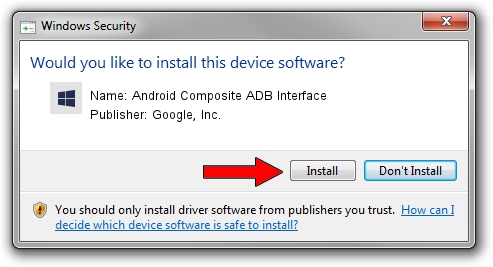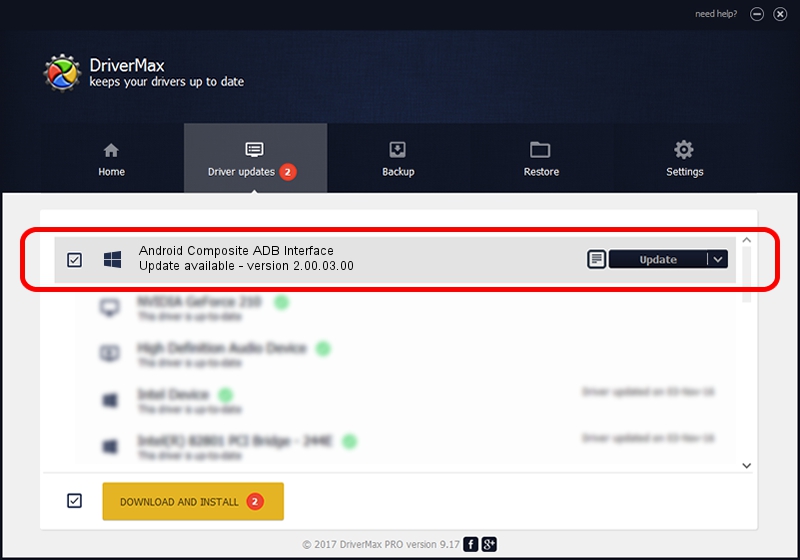Advertising seems to be blocked by your browser.
The ads help us provide this software and web site to you for free.
Please support our project by allowing our site to show ads.
Home /
Manufacturers /
Google, Inc. /
Android Composite ADB Interface /
USB/VID_12D1&PID_200A&MI_01 /
2.00.03.00 Jan 16, 2015
Google, Inc. Android Composite ADB Interface how to download and install the driver
Android Composite ADB Interface is a Android Usb Device Class hardware device. The developer of this driver was Google, Inc.. In order to make sure you are downloading the exact right driver the hardware id is USB/VID_12D1&PID_200A&MI_01.
1. How to manually install Google, Inc. Android Composite ADB Interface driver
- Download the setup file for Google, Inc. Android Composite ADB Interface driver from the location below. This is the download link for the driver version 2.00.03.00 released on 2015-01-16.
- Run the driver setup file from a Windows account with administrative rights. If your UAC (User Access Control) is started then you will have to accept of the driver and run the setup with administrative rights.
- Follow the driver setup wizard, which should be quite straightforward. The driver setup wizard will scan your PC for compatible devices and will install the driver.
- Restart your computer and enjoy the fresh driver, it is as simple as that.
This driver was rated with an average of 3.4 stars by 51787 users.
2. The easy way: using DriverMax to install Google, Inc. Android Composite ADB Interface driver
The advantage of using DriverMax is that it will install the driver for you in the easiest possible way and it will keep each driver up to date, not just this one. How easy can you install a driver with DriverMax? Let's see!
- Start DriverMax and push on the yellow button that says ~SCAN FOR DRIVER UPDATES NOW~. Wait for DriverMax to scan and analyze each driver on your PC.
- Take a look at the list of driver updates. Search the list until you locate the Google, Inc. Android Composite ADB Interface driver. Click on Update.
- That's all, the driver is now installed!

Jun 20 2016 12:48PM / Written by Daniel Statescu for DriverMax
follow @DanielStatescu