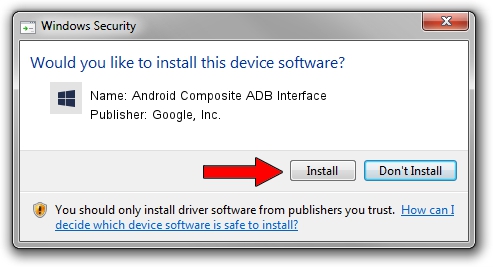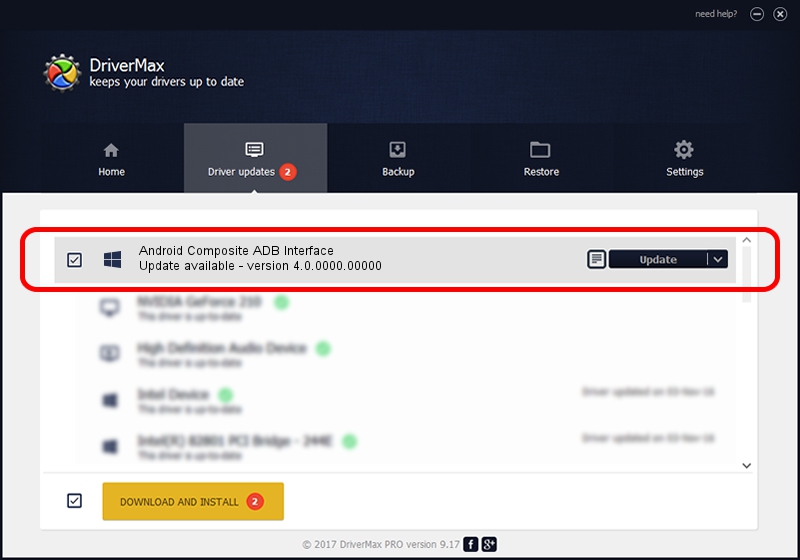Advertising seems to be blocked by your browser.
The ads help us provide this software and web site to you for free.
Please support our project by allowing our site to show ads.
Home /
Manufacturers /
Google, Inc. /
Android Composite ADB Interface /
USB/VID_12D1&PID_1035&MI_00 /
4.0.0000.00000 Dec 06, 2010
Download and install Google, Inc. Android Composite ADB Interface driver
Android Composite ADB Interface is a Android Usb Device Class device. The developer of this driver was Google, Inc.. USB/VID_12D1&PID_1035&MI_00 is the matching hardware id of this device.
1. How to manually install Google, Inc. Android Composite ADB Interface driver
- You can download from the link below the driver installer file for the Google, Inc. Android Composite ADB Interface driver. The archive contains version 4.0.0000.00000 dated 2010-12-06 of the driver.
- Run the driver installer file from a user account with the highest privileges (rights). If your User Access Control (UAC) is running please confirm the installation of the driver and run the setup with administrative rights.
- Go through the driver installation wizard, which will guide you; it should be quite easy to follow. The driver installation wizard will analyze your computer and will install the right driver.
- When the operation finishes shutdown and restart your computer in order to use the updated driver. It is as simple as that to install a Windows driver!
Driver rating 3.2 stars out of 29435 votes.
2. How to install Google, Inc. Android Composite ADB Interface driver using DriverMax
The advantage of using DriverMax is that it will setup the driver for you in the easiest possible way and it will keep each driver up to date. How can you install a driver using DriverMax? Let's see!
- Start DriverMax and click on the yellow button named ~SCAN FOR DRIVER UPDATES NOW~. Wait for DriverMax to scan and analyze each driver on your computer.
- Take a look at the list of driver updates. Search the list until you find the Google, Inc. Android Composite ADB Interface driver. Click the Update button.
- That's all, the driver is now installed!

Jul 31 2016 11:29PM / Written by Dan Armano for DriverMax
follow @danarm