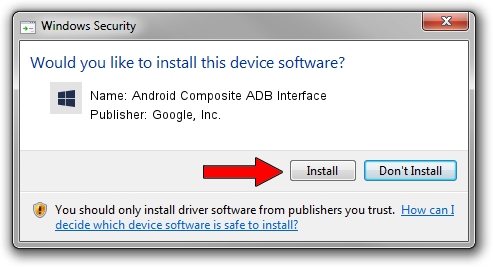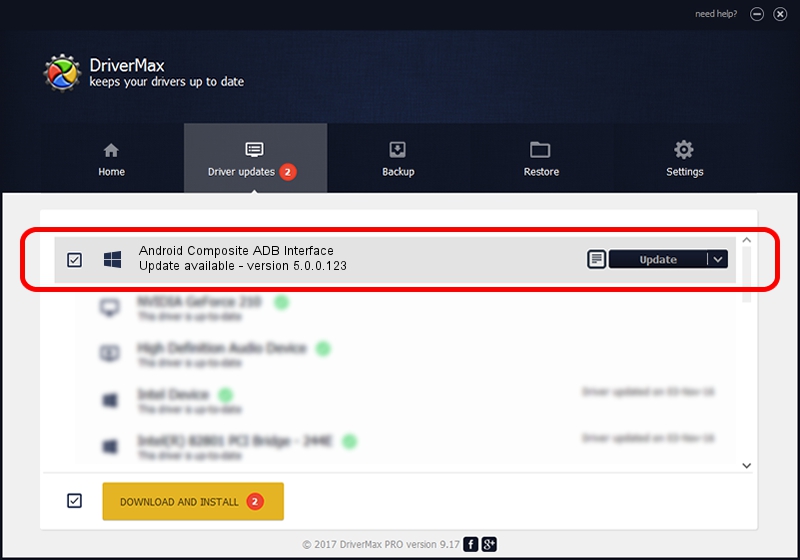Advertising seems to be blocked by your browser.
The ads help us provide this software and web site to you for free.
Please support our project by allowing our site to show ads.
Home /
Manufacturers /
Google, Inc. /
Android Composite ADB Interface /
USB/VID_10A9&PID_6056&Class_FF&SubClass_42&Prot_01 /
5.0.0.123 Dec 14, 2012
Google, Inc. Android Composite ADB Interface how to download and install the driver
Android Composite ADB Interface is a Android Usb Device Class hardware device. The Windows version of this driver was developed by Google, Inc.. USB/VID_10A9&PID_6056&Class_FF&SubClass_42&Prot_01 is the matching hardware id of this device.
1. Install Google, Inc. Android Composite ADB Interface driver manually
- Download the setup file for Google, Inc. Android Composite ADB Interface driver from the location below. This download link is for the driver version 5.0.0.123 dated 2012-12-14.
- Start the driver setup file from a Windows account with administrative rights. If your UAC (User Access Control) is enabled then you will have to accept of the driver and run the setup with administrative rights.
- Go through the driver setup wizard, which should be quite easy to follow. The driver setup wizard will scan your PC for compatible devices and will install the driver.
- Shutdown and restart your PC and enjoy the fresh driver, it is as simple as that.
This driver was rated with an average of 3 stars by 36916 users.
2. Using DriverMax to install Google, Inc. Android Composite ADB Interface driver
The advantage of using DriverMax is that it will setup the driver for you in just a few seconds and it will keep each driver up to date. How easy can you install a driver with DriverMax? Let's follow a few steps!
- Start DriverMax and click on the yellow button that says ~SCAN FOR DRIVER UPDATES NOW~. Wait for DriverMax to analyze each driver on your PC.
- Take a look at the list of detected driver updates. Scroll the list down until you locate the Google, Inc. Android Composite ADB Interface driver. Click on Update.
- Finished installing the driver!

Jul 17 2016 7:00AM / Written by Daniel Statescu for DriverMax
follow @DanielStatescu