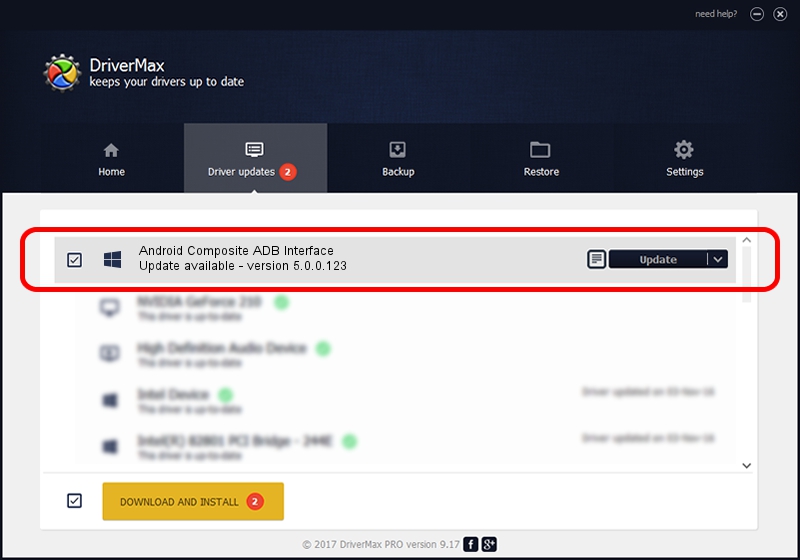Advertising seems to be blocked by your browser.
The ads help us provide this software and web site to you for free.
Please support our project by allowing our site to show ads.
Home /
Manufacturers /
Google, Inc. /
Android Composite ADB Interface /
USB/VID_0E79&PID_1409&MI_01 /
5.0.0.123 Dec 14, 2012
Download and install Google, Inc. Android Composite ADB Interface driver
Android Composite ADB Interface is a Android Usb Device Class device. The Windows version of this driver was developed by Google, Inc.. USB/VID_0E79&PID_1409&MI_01 is the matching hardware id of this device.
1. Manually install Google, Inc. Android Composite ADB Interface driver
- You can download from the link below the driver installer file for the Google, Inc. Android Composite ADB Interface driver. The archive contains version 5.0.0.123 released on 2012-12-14 of the driver.
- Start the driver installer file from a user account with the highest privileges (rights). If your User Access Control Service (UAC) is enabled please accept of the driver and run the setup with administrative rights.
- Go through the driver setup wizard, which will guide you; it should be quite easy to follow. The driver setup wizard will scan your computer and will install the right driver.
- When the operation finishes restart your PC in order to use the updated driver. As you can see it was quite smple to install a Windows driver!
Driver rating 3.2 stars out of 41176 votes.
2. How to use DriverMax to install Google, Inc. Android Composite ADB Interface driver
The advantage of using DriverMax is that it will install the driver for you in just a few seconds and it will keep each driver up to date. How easy can you install a driver using DriverMax? Let's take a look!
- Start DriverMax and press on the yellow button named ~SCAN FOR DRIVER UPDATES NOW~. Wait for DriverMax to scan and analyze each driver on your PC.
- Take a look at the list of driver updates. Search the list until you locate the Google, Inc. Android Composite ADB Interface driver. Click the Update button.
- Finished installing the driver!

Jul 24 2016 5:48AM / Written by Dan Armano for DriverMax
follow @danarm