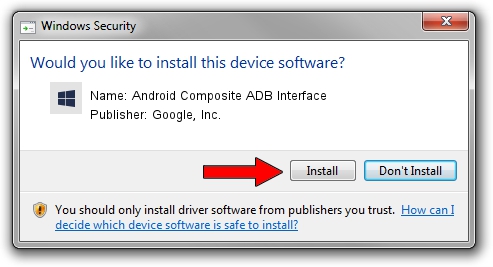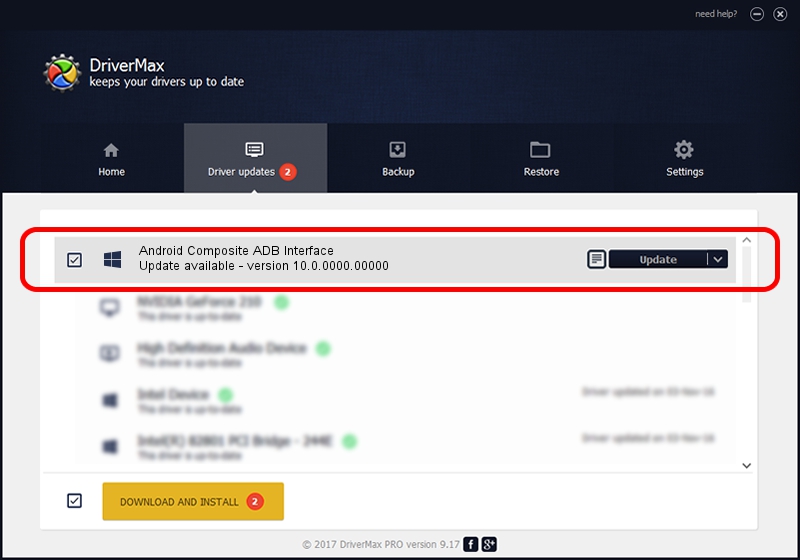Advertising seems to be blocked by your browser.
The ads help us provide this software and web site to you for free.
Please support our project by allowing our site to show ads.
Home /
Manufacturers /
Google, Inc. /
Android Composite ADB Interface /
USB/VID_0BB4&PID_0F87&MI_00 /
10.0.0000.00000 Oct 29, 2014
Google, Inc. Android Composite ADB Interface driver download and installation
Android Composite ADB Interface is a Android Usb Device Class hardware device. This driver was developed by Google, Inc.. USB/VID_0BB4&PID_0F87&MI_00 is the matching hardware id of this device.
1. Manually install Google, Inc. Android Composite ADB Interface driver
- Download the driver setup file for Google, Inc. Android Composite ADB Interface driver from the link below. This is the download link for the driver version 10.0.0000.00000 released on 2014-10-29.
- Run the driver installation file from a Windows account with the highest privileges (rights). If your User Access Control Service (UAC) is started then you will have to accept of the driver and run the setup with administrative rights.
- Follow the driver installation wizard, which should be pretty easy to follow. The driver installation wizard will scan your PC for compatible devices and will install the driver.
- Shutdown and restart your PC and enjoy the fresh driver, it is as simple as that.
This driver received an average rating of 3.1 stars out of 73198 votes.
2. Installing the Google, Inc. Android Composite ADB Interface driver using DriverMax: the easy way
The most important advantage of using DriverMax is that it will setup the driver for you in just a few seconds and it will keep each driver up to date, not just this one. How can you install a driver using DriverMax? Let's follow a few steps!
- Open DriverMax and push on the yellow button named ~SCAN FOR DRIVER UPDATES NOW~. Wait for DriverMax to analyze each driver on your PC.
- Take a look at the list of driver updates. Search the list until you locate the Google, Inc. Android Composite ADB Interface driver. Click on Update.
- Finished installing the driver!