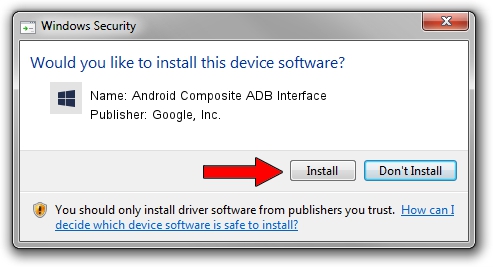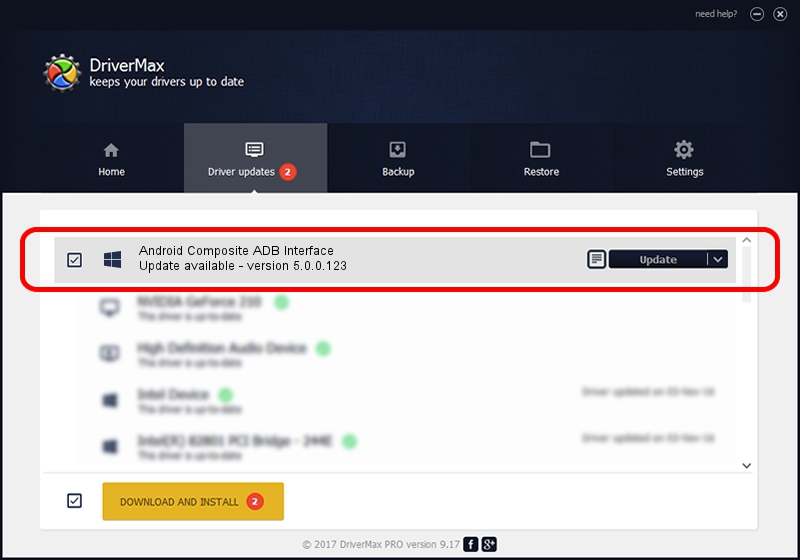Advertising seems to be blocked by your browser.
The ads help us provide this software and web site to you for free.
Please support our project by allowing our site to show ads.
Home /
Manufacturers /
Google, Inc. /
Android Composite ADB Interface /
USB/VID_0BB4&PID_0ED7&MI_01 /
5.0.0.123 Dec 14, 2012
Driver for Google, Inc. Android Composite ADB Interface - downloading and installing it
Android Composite ADB Interface is a Android Usb Device Class device. The developer of this driver was Google, Inc.. USB/VID_0BB4&PID_0ED7&MI_01 is the matching hardware id of this device.
1. Google, Inc. Android Composite ADB Interface driver - how to install it manually
- You can download from the link below the driver installer file for the Google, Inc. Android Composite ADB Interface driver. The archive contains version 5.0.0.123 released on 2012-12-14 of the driver.
- Start the driver installer file from a user account with the highest privileges (rights). If your UAC (User Access Control) is running please accept of the driver and run the setup with administrative rights.
- Follow the driver installation wizard, which will guide you; it should be quite easy to follow. The driver installation wizard will scan your PC and will install the right driver.
- When the operation finishes restart your computer in order to use the updated driver. It is as simple as that to install a Windows driver!
This driver was rated with an average of 3.8 stars by 53805 users.
2. How to use DriverMax to install Google, Inc. Android Composite ADB Interface driver
The advantage of using DriverMax is that it will install the driver for you in just a few seconds and it will keep each driver up to date, not just this one. How can you install a driver with DriverMax? Let's see!
- Start DriverMax and click on the yellow button named ~SCAN FOR DRIVER UPDATES NOW~. Wait for DriverMax to analyze each driver on your PC.
- Take a look at the list of driver updates. Search the list until you find the Google, Inc. Android Composite ADB Interface driver. Click the Update button.
- That's it, you installed your first driver!

Aug 8 2016 5:30PM / Written by Andreea Kartman for DriverMax
follow @DeeaKartman