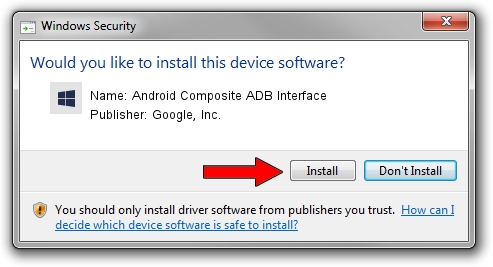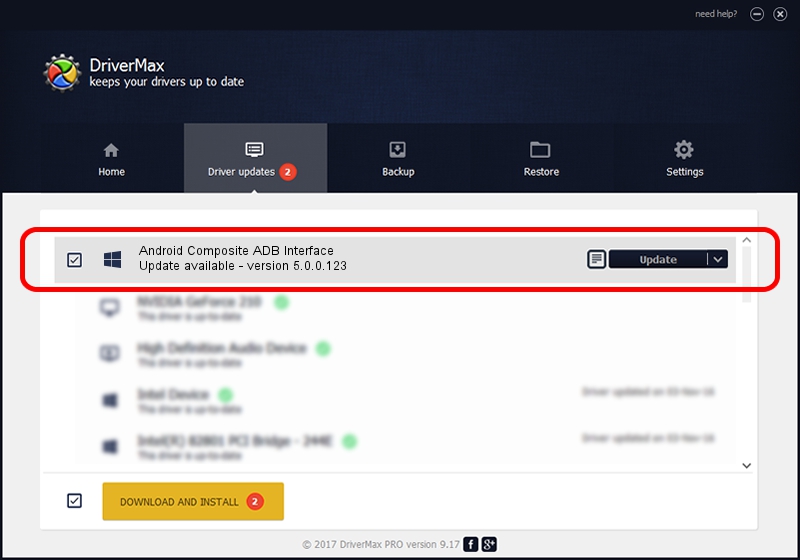Advertising seems to be blocked by your browser.
The ads help us provide this software and web site to you for free.
Please support our project by allowing our site to show ads.
Home /
Manufacturers /
Google, Inc. /
Android Composite ADB Interface /
USB/VID_0BB4&PID_0E72&MI_01 /
5.0.0.123 Dec 14, 2012
Google, Inc. Android Composite ADB Interface how to download and install the driver
Android Composite ADB Interface is a Android Usb Device Class device. This driver was developed by Google, Inc.. USB/VID_0BB4&PID_0E72&MI_01 is the matching hardware id of this device.
1. Install Google, Inc. Android Composite ADB Interface driver manually
- Download the driver setup file for Google, Inc. Android Composite ADB Interface driver from the link below. This is the download link for the driver version 5.0.0.123 released on 2012-12-14.
- Run the driver setup file from a Windows account with administrative rights. If your UAC (User Access Control) is started then you will have to confirm the installation of the driver and run the setup with administrative rights.
- Go through the driver installation wizard, which should be quite straightforward. The driver installation wizard will analyze your PC for compatible devices and will install the driver.
- Restart your computer and enjoy the fresh driver, as you can see it was quite smple.
Driver rating 3.7 stars out of 46977 votes.
2. The easy way: using DriverMax to install Google, Inc. Android Composite ADB Interface driver
The most important advantage of using DriverMax is that it will setup the driver for you in just a few seconds and it will keep each driver up to date, not just this one. How can you install a driver with DriverMax? Let's follow a few steps!
- Start DriverMax and push on the yellow button named ~SCAN FOR DRIVER UPDATES NOW~. Wait for DriverMax to analyze each driver on your computer.
- Take a look at the list of driver updates. Scroll the list down until you locate the Google, Inc. Android Composite ADB Interface driver. Click the Update button.
- Finished installing the driver!

Jul 16 2016 4:03PM / Written by Daniel Statescu for DriverMax
follow @DanielStatescu