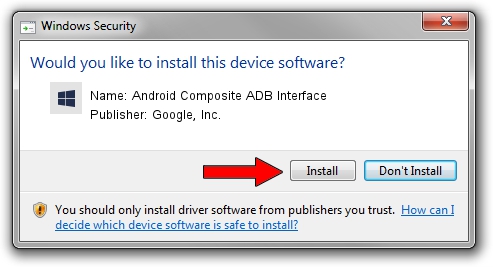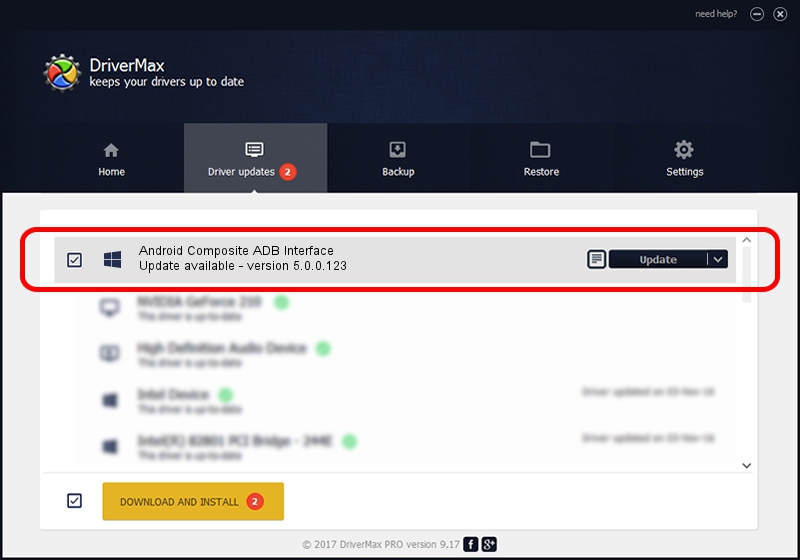Advertising seems to be blocked by your browser.
The ads help us provide this software and web site to you for free.
Please support our project by allowing our site to show ads.
Home /
Manufacturers /
Google, Inc. /
Android Composite ADB Interface /
USB/VID_0BB4&PID_0E61&MI_01 /
5.0.0.123 Dec 14, 2012
Driver for Google, Inc. Android Composite ADB Interface - downloading and installing it
Android Composite ADB Interface is a Android Usb Device Class hardware device. This driver was developed by Google, Inc.. The hardware id of this driver is USB/VID_0BB4&PID_0E61&MI_01; this string has to match your hardware.
1. Google, Inc. Android Composite ADB Interface driver - how to install it manually
- Download the driver setup file for Google, Inc. Android Composite ADB Interface driver from the location below. This download link is for the driver version 5.0.0.123 dated 2012-12-14.
- Run the driver installation file from a Windows account with administrative rights. If your UAC (User Access Control) is running then you will have to accept of the driver and run the setup with administrative rights.
- Follow the driver installation wizard, which should be quite straightforward. The driver installation wizard will scan your PC for compatible devices and will install the driver.
- Shutdown and restart your computer and enjoy the updated driver, it is as simple as that.
Driver rating 4 stars out of 89863 votes.
2. Installing the Google, Inc. Android Composite ADB Interface driver using DriverMax: the easy way
The advantage of using DriverMax is that it will install the driver for you in just a few seconds and it will keep each driver up to date, not just this one. How easy can you install a driver using DriverMax? Let's follow a few steps!
- Open DriverMax and push on the yellow button that says ~SCAN FOR DRIVER UPDATES NOW~. Wait for DriverMax to scan and analyze each driver on your PC.
- Take a look at the list of driver updates. Search the list until you locate the Google, Inc. Android Composite ADB Interface driver. Click the Update button.
- That's all, the driver is now installed!

Aug 9 2016 2:34AM / Written by Andreea Kartman for DriverMax
follow @DeeaKartman