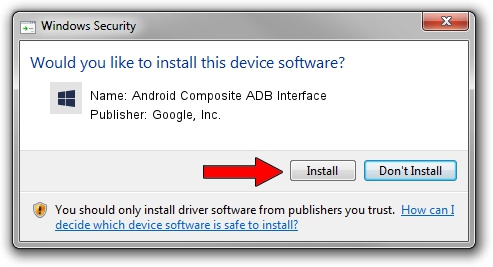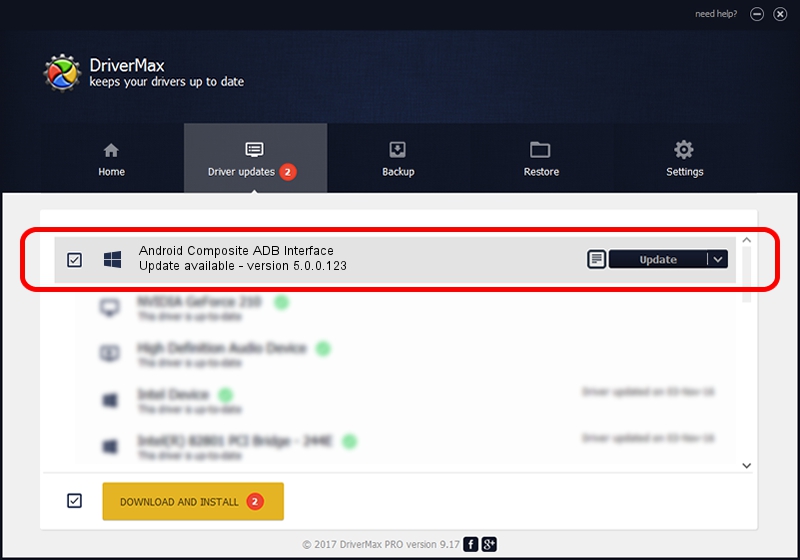Advertising seems to be blocked by your browser.
The ads help us provide this software and web site to you for free.
Please support our project by allowing our site to show ads.
Home /
Manufacturers /
Google, Inc. /
Android Composite ADB Interface /
USB/VID_0BB4&PID_0DC0&MI_01 /
5.0.0.123 Dec 14, 2012
Download and install Google, Inc. Android Composite ADB Interface driver
Android Composite ADB Interface is a Android Usb Device Class device. This Windows driver was developed by Google, Inc.. USB/VID_0BB4&PID_0DC0&MI_01 is the matching hardware id of this device.
1. Google, Inc. Android Composite ADB Interface - install the driver manually
- Download the driver setup file for Google, Inc. Android Composite ADB Interface driver from the location below. This download link is for the driver version 5.0.0.123 dated 2012-12-14.
- Run the driver installation file from a Windows account with the highest privileges (rights). If your User Access Control Service (UAC) is enabled then you will have to accept of the driver and run the setup with administrative rights.
- Go through the driver setup wizard, which should be pretty straightforward. The driver setup wizard will analyze your PC for compatible devices and will install the driver.
- Restart your PC and enjoy the new driver, it is as simple as that.
This driver received an average rating of 3.6 stars out of 55651 votes.
2. How to use DriverMax to install Google, Inc. Android Composite ADB Interface driver
The most important advantage of using DriverMax is that it will install the driver for you in just a few seconds and it will keep each driver up to date. How easy can you install a driver using DriverMax? Let's see!
- Start DriverMax and push on the yellow button that says ~SCAN FOR DRIVER UPDATES NOW~. Wait for DriverMax to scan and analyze each driver on your computer.
- Take a look at the list of available driver updates. Scroll the list down until you locate the Google, Inc. Android Composite ADB Interface driver. Click on Update.
- Finished installing the driver!

Aug 10 2016 6:10PM / Written by Andreea Kartman for DriverMax
follow @DeeaKartman