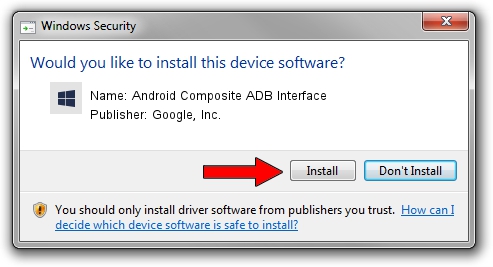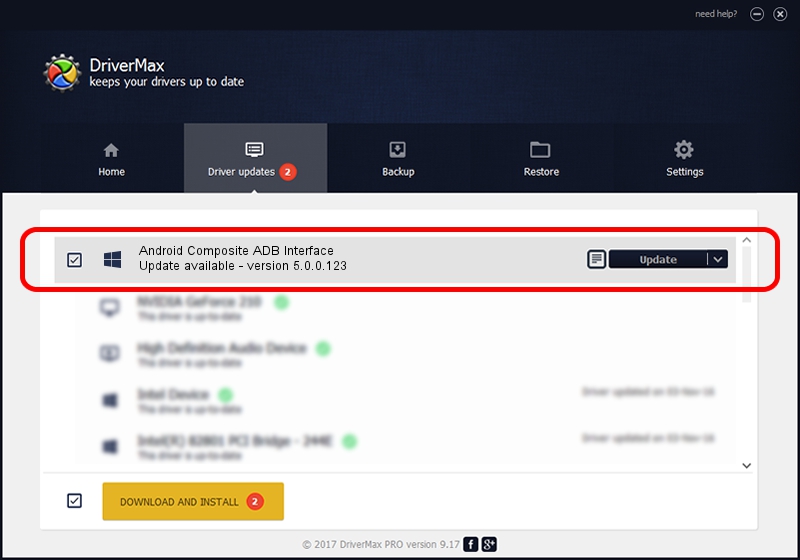Advertising seems to be blocked by your browser.
The ads help us provide this software and web site to you for free.
Please support our project by allowing our site to show ads.
Home /
Manufacturers /
Google, Inc. /
Android Composite ADB Interface /
USB/VID_0BB4&PID_0C7B&MI_01 /
5.0.0.123 Dec 14, 2012
Driver for Google, Inc. Android Composite ADB Interface - downloading and installing it
Android Composite ADB Interface is a Android Usb Device Class device. This Windows driver was developed by Google, Inc.. The hardware id of this driver is USB/VID_0BB4&PID_0C7B&MI_01; this string has to match your hardware.
1. Google, Inc. Android Composite ADB Interface - install the driver manually
- Download the driver setup file for Google, Inc. Android Composite ADB Interface driver from the link below. This is the download link for the driver version 5.0.0.123 dated 2012-12-14.
- Run the driver installation file from a Windows account with the highest privileges (rights). If your UAC (User Access Control) is running then you will have to confirm the installation of the driver and run the setup with administrative rights.
- Follow the driver installation wizard, which should be pretty straightforward. The driver installation wizard will analyze your PC for compatible devices and will install the driver.
- Restart your PC and enjoy the fresh driver, it is as simple as that.
This driver was rated with an average of 3.6 stars by 87377 users.
2. How to install Google, Inc. Android Composite ADB Interface driver using DriverMax
The most important advantage of using DriverMax is that it will install the driver for you in the easiest possible way and it will keep each driver up to date, not just this one. How can you install a driver using DriverMax? Let's follow a few steps!
- Start DriverMax and click on the yellow button that says ~SCAN FOR DRIVER UPDATES NOW~. Wait for DriverMax to analyze each driver on your PC.
- Take a look at the list of detected driver updates. Search the list until you find the Google, Inc. Android Composite ADB Interface driver. Click the Update button.
- Finished installing the driver!

Jul 9 2016 2:47AM / Written by Andreea Kartman for DriverMax
follow @DeeaKartman