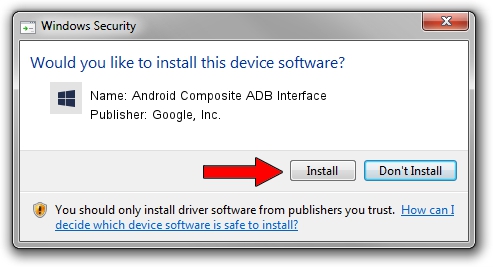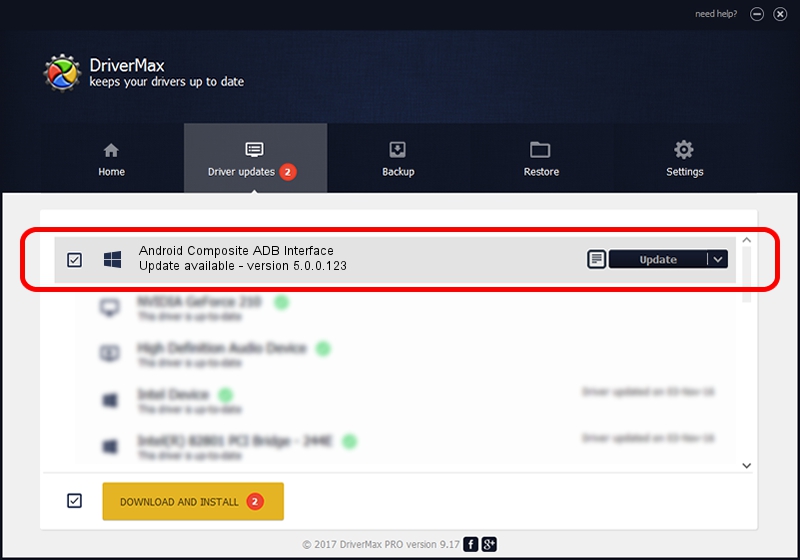Advertising seems to be blocked by your browser.
The ads help us provide this software and web site to you for free.
Please support our project by allowing our site to show ads.
Home /
Manufacturers /
Google, Inc. /
Android Composite ADB Interface /
USB/VID_0BB4&PID_0C55&MI_01 /
5.0.0.123 Dec 14, 2012
Driver for Google, Inc. Android Composite ADB Interface - downloading and installing it
Android Composite ADB Interface is a Android Usb Device Class device. The Windows version of this driver was developed by Google, Inc.. The hardware id of this driver is USB/VID_0BB4&PID_0C55&MI_01.
1. Google, Inc. Android Composite ADB Interface driver - how to install it manually
- Download the driver setup file for Google, Inc. Android Composite ADB Interface driver from the location below. This download link is for the driver version 5.0.0.123 dated 2012-12-14.
- Start the driver installation file from a Windows account with administrative rights. If your User Access Control (UAC) is enabled then you will have to confirm the installation of the driver and run the setup with administrative rights.
- Go through the driver installation wizard, which should be quite straightforward. The driver installation wizard will analyze your PC for compatible devices and will install the driver.
- Shutdown and restart your computer and enjoy the updated driver, as you can see it was quite smple.
Driver rating 3 stars out of 23299 votes.
2. How to use DriverMax to install Google, Inc. Android Composite ADB Interface driver
The most important advantage of using DriverMax is that it will setup the driver for you in the easiest possible way and it will keep each driver up to date. How can you install a driver using DriverMax? Let's see!
- Start DriverMax and click on the yellow button that says ~SCAN FOR DRIVER UPDATES NOW~. Wait for DriverMax to scan and analyze each driver on your computer.
- Take a look at the list of available driver updates. Scroll the list down until you locate the Google, Inc. Android Composite ADB Interface driver. Click the Update button.
- Finished installing the driver!

Aug 10 2016 2:10PM / Written by Andreea Kartman for DriverMax
follow @DeeaKartman