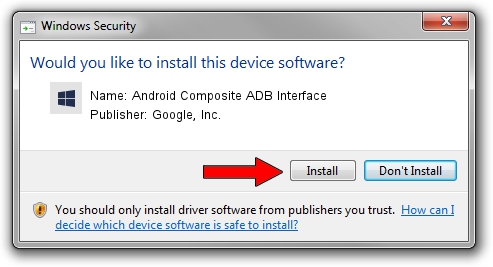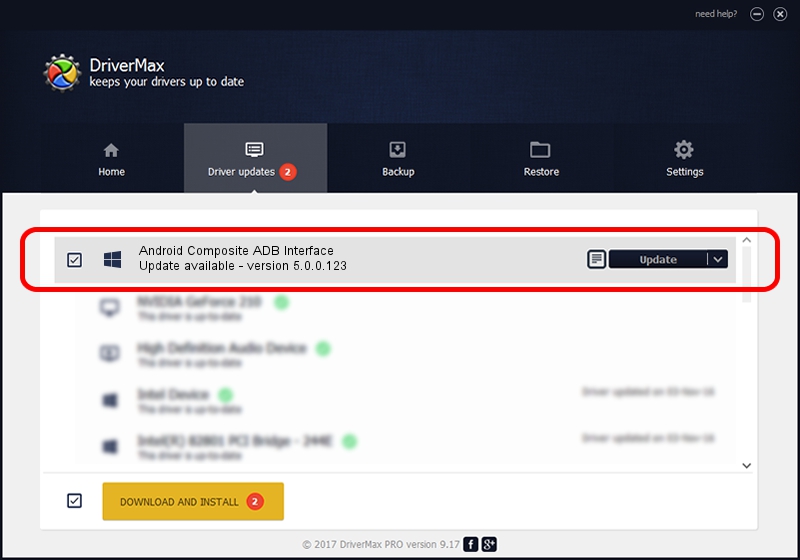Advertising seems to be blocked by your browser.
The ads help us provide this software and web site to you for free.
Please support our project by allowing our site to show ads.
Home /
Manufacturers /
Google, Inc. /
Android Composite ADB Interface /
USB/VID_0BB4&PID_0C52&MI_01 /
5.0.0.123 Dec 14, 2012
Driver for Google, Inc. Android Composite ADB Interface - downloading and installing it
Android Composite ADB Interface is a Android Usb Device Class hardware device. The developer of this driver was Google, Inc.. In order to make sure you are downloading the exact right driver the hardware id is USB/VID_0BB4&PID_0C52&MI_01.
1. How to manually install Google, Inc. Android Composite ADB Interface driver
- Download the driver setup file for Google, Inc. Android Composite ADB Interface driver from the link below. This download link is for the driver version 5.0.0.123 dated 2012-12-14.
- Run the driver setup file from a Windows account with the highest privileges (rights). If your User Access Control (UAC) is running then you will have to accept of the driver and run the setup with administrative rights.
- Follow the driver installation wizard, which should be quite straightforward. The driver installation wizard will analyze your PC for compatible devices and will install the driver.
- Shutdown and restart your PC and enjoy the fresh driver, as you can see it was quite smple.
This driver was rated with an average of 3.8 stars by 23169 users.
2. How to install Google, Inc. Android Composite ADB Interface driver using DriverMax
The advantage of using DriverMax is that it will setup the driver for you in the easiest possible way and it will keep each driver up to date. How easy can you install a driver using DriverMax? Let's take a look!
- Open DriverMax and push on the yellow button that says ~SCAN FOR DRIVER UPDATES NOW~. Wait for DriverMax to analyze each driver on your computer.
- Take a look at the list of driver updates. Scroll the list down until you locate the Google, Inc. Android Composite ADB Interface driver. Click on Update.
- Finished installing the driver!

Aug 10 2016 2:11PM / Written by Dan Armano for DriverMax
follow @danarm