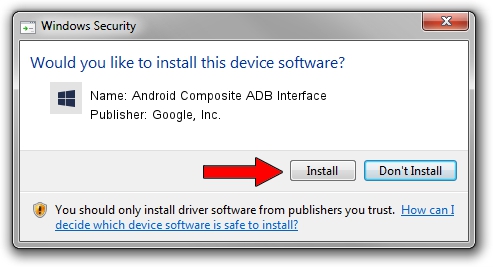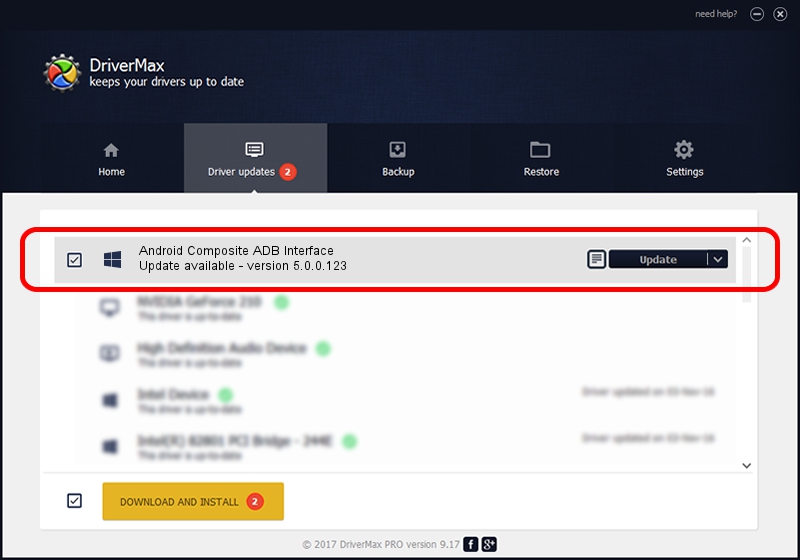Advertising seems to be blocked by your browser.
The ads help us provide this software and web site to you for free.
Please support our project by allowing our site to show ads.
Home /
Manufacturers /
Google, Inc. /
Android Composite ADB Interface /
USB/VID_0BB4&PID_0C43&MI_01 /
5.0.0.123 Dec 14, 2012
Google, Inc. Android Composite ADB Interface how to download and install the driver
Android Composite ADB Interface is a Android Usb Device Class device. The developer of this driver was Google, Inc.. In order to make sure you are downloading the exact right driver the hardware id is USB/VID_0BB4&PID_0C43&MI_01.
1. Manually install Google, Inc. Android Composite ADB Interface driver
- Download the driver setup file for Google, Inc. Android Composite ADB Interface driver from the location below. This is the download link for the driver version 5.0.0.123 dated 2012-12-14.
- Run the driver installation file from a Windows account with the highest privileges (rights). If your User Access Control (UAC) is enabled then you will have to accept of the driver and run the setup with administrative rights.
- Follow the driver setup wizard, which should be quite straightforward. The driver setup wizard will scan your PC for compatible devices and will install the driver.
- Shutdown and restart your computer and enjoy the updated driver, as you can see it was quite smple.
Driver rating 3.1 stars out of 4704 votes.
2. How to use DriverMax to install Google, Inc. Android Composite ADB Interface driver
The advantage of using DriverMax is that it will setup the driver for you in the easiest possible way and it will keep each driver up to date. How easy can you install a driver using DriverMax? Let's follow a few steps!
- Open DriverMax and push on the yellow button that says ~SCAN FOR DRIVER UPDATES NOW~. Wait for DriverMax to scan and analyze each driver on your PC.
- Take a look at the list of available driver updates. Search the list until you locate the Google, Inc. Android Composite ADB Interface driver. Click the Update button.
- Finished installing the driver!

Jul 17 2016 6:12AM / Written by Andreea Kartman for DriverMax
follow @DeeaKartman