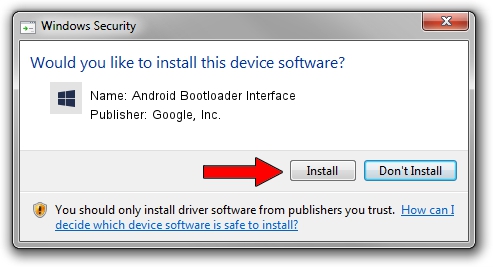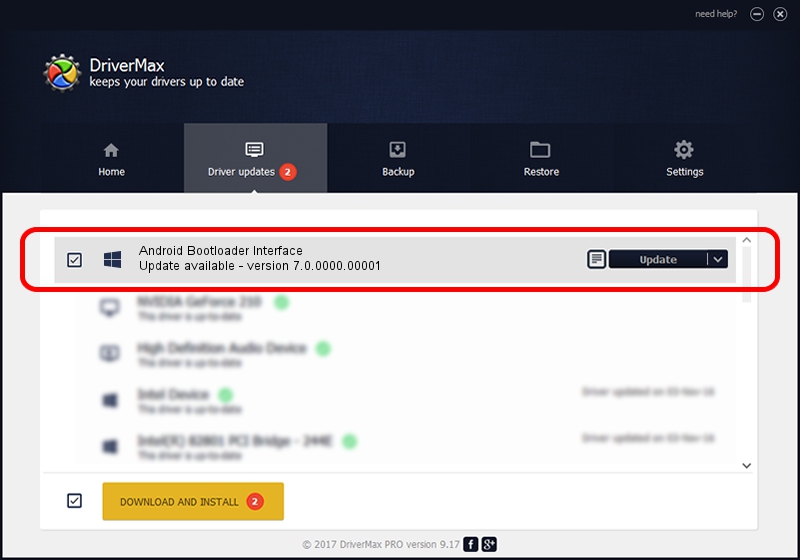Advertising seems to be blocked by your browser.
The ads help us provide this software and web site to you for free.
Please support our project by allowing our site to show ads.
Home /
Manufacturers /
Google, Inc. /
Android Bootloader Interface /
USB/VID_18D1&PID_4E20 /
7.0.0000.00001 Aug 27, 2012
Google, Inc. Android Bootloader Interface how to download and install the driver
Android Bootloader Interface is a Android Usb Device Class hardware device. The Windows version of this driver was developed by Google, Inc.. In order to make sure you are downloading the exact right driver the hardware id is USB/VID_18D1&PID_4E20.
1. Google, Inc. Android Bootloader Interface driver - how to install it manually
- Download the driver setup file for Google, Inc. Android Bootloader Interface driver from the location below. This is the download link for the driver version 7.0.0000.00001 dated 2012-08-27.
- Start the driver installation file from a Windows account with administrative rights. If your User Access Control Service (UAC) is started then you will have to accept of the driver and run the setup with administrative rights.
- Go through the driver setup wizard, which should be quite easy to follow. The driver setup wizard will scan your PC for compatible devices and will install the driver.
- Shutdown and restart your computer and enjoy the fresh driver, as you can see it was quite smple.
Driver rating 3.2 stars out of 66098 votes.
2. Installing the Google, Inc. Android Bootloader Interface driver using DriverMax: the easy way
The most important advantage of using DriverMax is that it will install the driver for you in the easiest possible way and it will keep each driver up to date, not just this one. How can you install a driver using DriverMax? Let's see!
- Start DriverMax and press on the yellow button named ~SCAN FOR DRIVER UPDATES NOW~. Wait for DriverMax to analyze each driver on your PC.
- Take a look at the list of detected driver updates. Scroll the list down until you find the Google, Inc. Android Bootloader Interface driver. Click the Update button.
- Finished installing the driver!

Jul 27 2016 4:45AM / Written by Dan Armano for DriverMax
follow @danarm