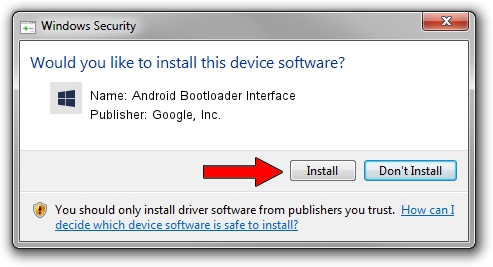Advertising seems to be blocked by your browser.
The ads help us provide this software and web site to you for free.
Please support our project by allowing our site to show ads.
Home /
Manufacturers /
Google, Inc. /
Android Bootloader Interface /
USB/VID_0BB4&PID_0FFF /
2.00.03.00 Jan 16, 2015
Google, Inc. Android Bootloader Interface how to download and install the driver
Android Bootloader Interface is a Android Usb Device Class device. This Windows driver was developed by Google, Inc.. The hardware id of this driver is USB/VID_0BB4&PID_0FFF.
1. Install Google, Inc. Android Bootloader Interface driver manually
- You can download from the link below the driver installer file for the Google, Inc. Android Bootloader Interface driver. The archive contains version 2.00.03.00 dated 2015-01-16 of the driver.
- Start the driver installer file from a user account with the highest privileges (rights). If your User Access Control (UAC) is running please accept of the driver and run the setup with administrative rights.
- Go through the driver setup wizard, which will guide you; it should be quite easy to follow. The driver setup wizard will scan your PC and will install the right driver.
- When the operation finishes shutdown and restart your PC in order to use the updated driver. It is as simple as that to install a Windows driver!
This driver was rated with an average of 3.2 stars by 51478 users.
2. How to use DriverMax to install Google, Inc. Android Bootloader Interface driver
The advantage of using DriverMax is that it will install the driver for you in just a few seconds and it will keep each driver up to date. How easy can you install a driver with DriverMax? Let's follow a few steps!
- Open DriverMax and press on the yellow button that says ~SCAN FOR DRIVER UPDATES NOW~. Wait for DriverMax to analyze each driver on your PC.
- Take a look at the list of detected driver updates. Search the list until you locate the Google, Inc. Android Bootloader Interface driver. Click on Update.
- Finished installing the driver!