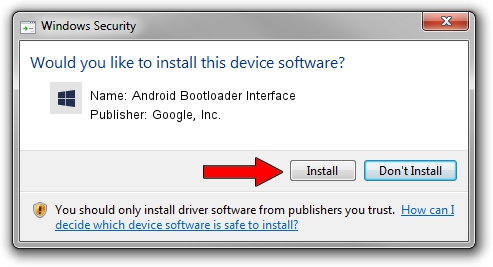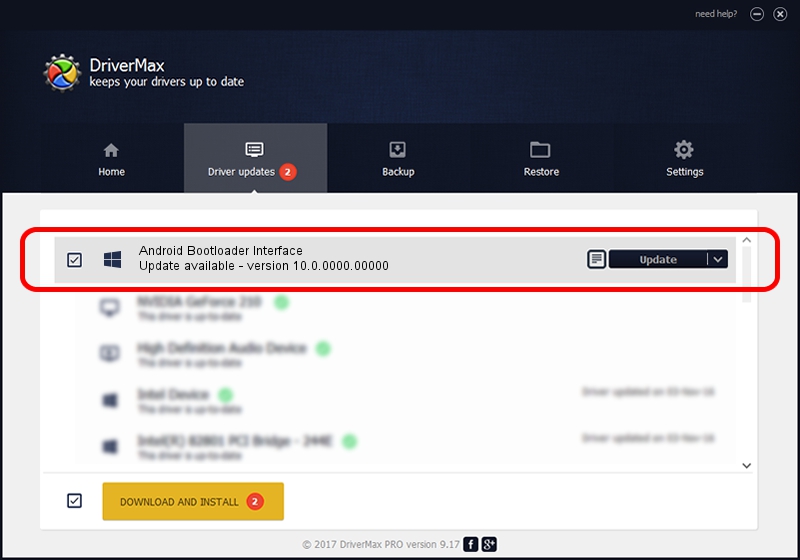Advertising seems to be blocked by your browser.
The ads help us provide this software and web site to you for free.
Please support our project by allowing our site to show ads.
Home /
Manufacturers /
Google, Inc. /
Android Bootloader Interface /
USB/VID_0B05&PID_4DAF /
10.0.0000.00000 Aug 15, 2015
Google, Inc. Android Bootloader Interface how to download and install the driver
Android Bootloader Interface is a Android Usb Device Class device. The developer of this driver was Google, Inc.. In order to make sure you are downloading the exact right driver the hardware id is USB/VID_0B05&PID_4DAF.
1. Google, Inc. Android Bootloader Interface driver - how to install it manually
- Download the setup file for Google, Inc. Android Bootloader Interface driver from the link below. This is the download link for the driver version 10.0.0000.00000 dated 2015-08-15.
- Start the driver installation file from a Windows account with the highest privileges (rights). If your User Access Control (UAC) is running then you will have to confirm the installation of the driver and run the setup with administrative rights.
- Follow the driver setup wizard, which should be quite straightforward. The driver setup wizard will scan your PC for compatible devices and will install the driver.
- Restart your PC and enjoy the fresh driver, as you can see it was quite smple.
Driver file size: 2965342 bytes (2.83 MB)
This driver was installed by many users and received an average rating of 4.1 stars out of 91945 votes.
This driver is compatible with the following versions of Windows:
- This driver works on Windows 2000 64 bits
- This driver works on Windows Server 2003 64 bits
- This driver works on Windows XP 64 bits
- This driver works on Windows Vista 64 bits
- This driver works on Windows 7 64 bits
- This driver works on Windows 8 64 bits
- This driver works on Windows 8.1 64 bits
- This driver works on Windows 10 64 bits
- This driver works on Windows 11 64 bits
2. Using DriverMax to install Google, Inc. Android Bootloader Interface driver
The advantage of using DriverMax is that it will setup the driver for you in the easiest possible way and it will keep each driver up to date, not just this one. How easy can you install a driver using DriverMax? Let's see!
- Start DriverMax and push on the yellow button named ~SCAN FOR DRIVER UPDATES NOW~. Wait for DriverMax to analyze each driver on your computer.
- Take a look at the list of driver updates. Search the list until you locate the Google, Inc. Android Bootloader Interface driver. Click the Update button.
- Finished installing the driver!

May 7 2024 12:07PM / Written by Daniel Statescu for DriverMax
follow @DanielStatescu