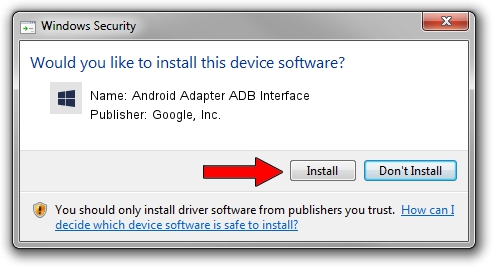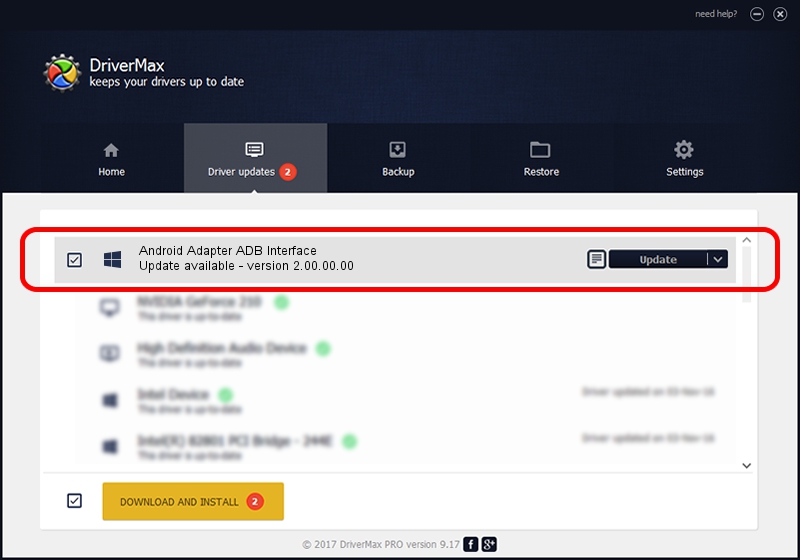Advertising seems to be blocked by your browser.
The ads help us provide this software and web site to you for free.
Please support our project by allowing our site to show ads.
Home /
Manufacturers /
Google, Inc. /
Android Adapter ADB Interface /
USB/VID_12D1&Subclass_13&Prot_1E /
2.00.00.00 Jun 27, 2014
Download and install Google, Inc. Android Adapter ADB Interface driver
Android Adapter ADB Interface is a Android Usb Device Class device. This driver was developed by Google, Inc.. In order to make sure you are downloading the exact right driver the hardware id is USB/VID_12D1&Subclass_13&Prot_1E.
1. How to manually install Google, Inc. Android Adapter ADB Interface driver
- Download the driver setup file for Google, Inc. Android Adapter ADB Interface driver from the link below. This is the download link for the driver version 2.00.00.00 released on 2014-06-27.
- Start the driver installation file from a Windows account with administrative rights. If your User Access Control (UAC) is enabled then you will have to accept of the driver and run the setup with administrative rights.
- Follow the driver installation wizard, which should be pretty straightforward. The driver installation wizard will scan your PC for compatible devices and will install the driver.
- Restart your PC and enjoy the new driver, it is as simple as that.
Driver rating 3.7 stars out of 85226 votes.
2. Using DriverMax to install Google, Inc. Android Adapter ADB Interface driver
The most important advantage of using DriverMax is that it will setup the driver for you in the easiest possible way and it will keep each driver up to date, not just this one. How can you install a driver using DriverMax? Let's follow a few steps!
- Start DriverMax and click on the yellow button that says ~SCAN FOR DRIVER UPDATES NOW~. Wait for DriverMax to analyze each driver on your PC.
- Take a look at the list of available driver updates. Search the list until you locate the Google, Inc. Android Adapter ADB Interface driver. Click on Update.
- Enjoy using the updated driver! :)

Jun 20 2016 12:48PM / Written by Daniel Statescu for DriverMax
follow @DanielStatescu