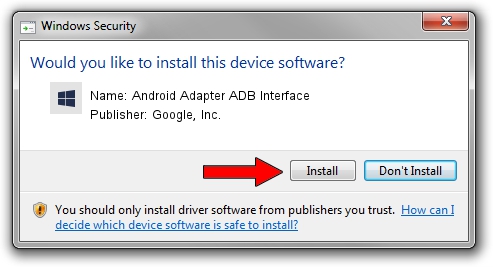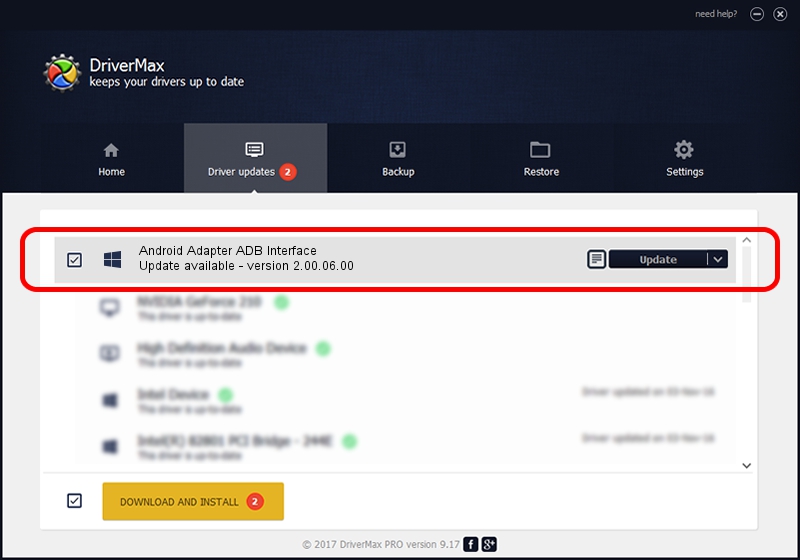Advertising seems to be blocked by your browser.
The ads help us provide this software and web site to you for free.
Please support our project by allowing our site to show ads.
Home /
Manufacturers /
Google, Inc. /
Android Adapter ADB Interface /
USB/VID_12D1&PID_107B&MI_02 /
2.00.06.00 Nov 25, 2014
Driver for Google, Inc. Android Adapter ADB Interface - downloading and installing it
Android Adapter ADB Interface is a Android Usb Device Class device. This Windows driver was developed by Google, Inc.. The hardware id of this driver is USB/VID_12D1&PID_107B&MI_02; this string has to match your hardware.
1. Install Google, Inc. Android Adapter ADB Interface driver manually
- Download the driver setup file for Google, Inc. Android Adapter ADB Interface driver from the link below. This download link is for the driver version 2.00.06.00 dated 2014-11-25.
- Start the driver installation file from a Windows account with the highest privileges (rights). If your User Access Control (UAC) is started then you will have to accept of the driver and run the setup with administrative rights.
- Follow the driver setup wizard, which should be pretty straightforward. The driver setup wizard will scan your PC for compatible devices and will install the driver.
- Shutdown and restart your computer and enjoy the updated driver, as you can see it was quite smple.
This driver was rated with an average of 4 stars by 3117 users.
2. The easy way: using DriverMax to install Google, Inc. Android Adapter ADB Interface driver
The advantage of using DriverMax is that it will setup the driver for you in the easiest possible way and it will keep each driver up to date, not just this one. How easy can you install a driver with DriverMax? Let's see!
- Open DriverMax and press on the yellow button named ~SCAN FOR DRIVER UPDATES NOW~. Wait for DriverMax to scan and analyze each driver on your computer.
- Take a look at the list of driver updates. Search the list until you locate the Google, Inc. Android Adapter ADB Interface driver. Click on Update.
- That's all, the driver is now installed!

Jun 20 2016 12:48PM / Written by Dan Armano for DriverMax
follow @danarm