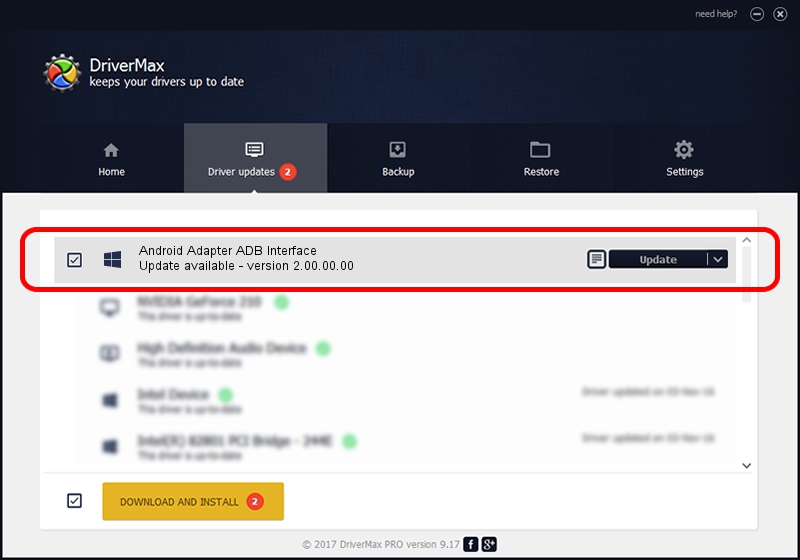Advertising seems to be blocked by your browser.
The ads help us provide this software and web site to you for free.
Please support our project by allowing our site to show ads.
Home /
Manufacturers /
Google, Inc. /
Android Adapter ADB Interface /
USB/VID_12D1&PID_105D&MI_04 /
2.00.00.00 Jun 27, 2014
Download and install Google, Inc. Android Adapter ADB Interface driver
Android Adapter ADB Interface is a Android Usb Device Class device. The Windows version of this driver was developed by Google, Inc.. The hardware id of this driver is USB/VID_12D1&PID_105D&MI_04.
1. How to manually install Google, Inc. Android Adapter ADB Interface driver
- Download the setup file for Google, Inc. Android Adapter ADB Interface driver from the link below. This is the download link for the driver version 2.00.00.00 released on 2014-06-27.
- Run the driver installation file from a Windows account with administrative rights. If your User Access Control Service (UAC) is running then you will have to confirm the installation of the driver and run the setup with administrative rights.
- Follow the driver setup wizard, which should be pretty straightforward. The driver setup wizard will analyze your PC for compatible devices and will install the driver.
- Shutdown and restart your PC and enjoy the fresh driver, it is as simple as that.
This driver received an average rating of 3.2 stars out of 86114 votes.
2. How to use DriverMax to install Google, Inc. Android Adapter ADB Interface driver
The advantage of using DriverMax is that it will setup the driver for you in the easiest possible way and it will keep each driver up to date, not just this one. How can you install a driver with DriverMax? Let's follow a few steps!
- Open DriverMax and press on the yellow button named ~SCAN FOR DRIVER UPDATES NOW~. Wait for DriverMax to analyze each driver on your PC.
- Take a look at the list of driver updates. Scroll the list down until you find the Google, Inc. Android Adapter ADB Interface driver. Click on Update.
- Finished installing the driver!

Jun 20 2016 12:48PM / Written by Daniel Statescu for DriverMax
follow @DanielStatescu