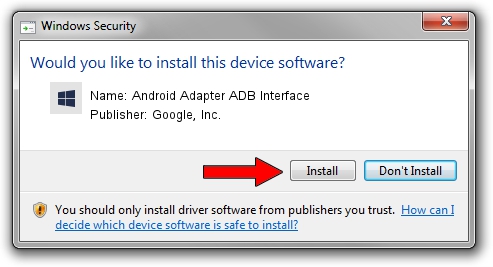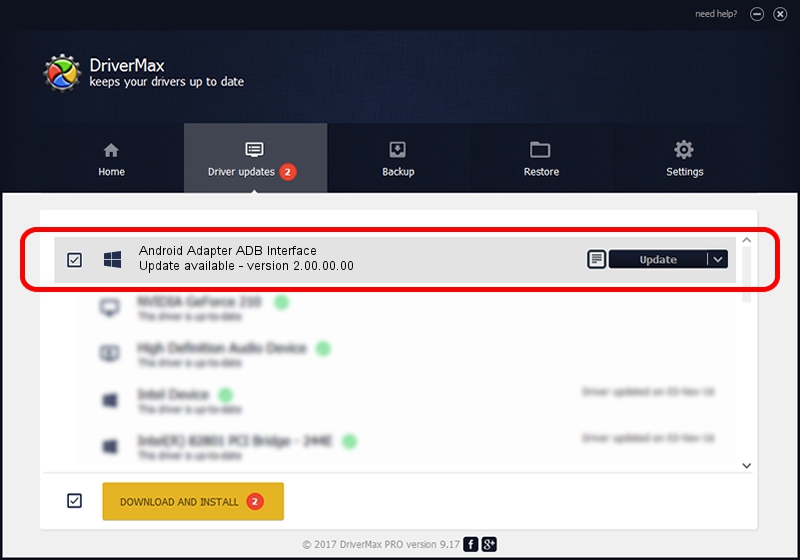Advertising seems to be blocked by your browser.
The ads help us provide this software and web site to you for free.
Please support our project by allowing our site to show ads.
Home /
Manufacturers /
Google, Inc. /
Android Adapter ADB Interface /
USB/VID_12D1&PID_1056&MI_01 /
2.00.00.00 Jun 27, 2014
Google, Inc. Android Adapter ADB Interface how to download and install the driver
Android Adapter ADB Interface is a Android Usb Device Class hardware device. This driver was developed by Google, Inc.. The hardware id of this driver is USB/VID_12D1&PID_1056&MI_01.
1. Google, Inc. Android Adapter ADB Interface - install the driver manually
- You can download from the link below the driver installer file for the Google, Inc. Android Adapter ADB Interface driver. The archive contains version 2.00.00.00 released on 2014-06-27 of the driver.
- Start the driver installer file from a user account with administrative rights. If your User Access Control Service (UAC) is started please accept of the driver and run the setup with administrative rights.
- Follow the driver installation wizard, which will guide you; it should be pretty easy to follow. The driver installation wizard will scan your computer and will install the right driver.
- When the operation finishes shutdown and restart your computer in order to use the updated driver. It is as simple as that to install a Windows driver!
Driver rating 3.2 stars out of 86144 votes.
2. Using DriverMax to install Google, Inc. Android Adapter ADB Interface driver
The most important advantage of using DriverMax is that it will install the driver for you in just a few seconds and it will keep each driver up to date. How easy can you install a driver with DriverMax? Let's see!
- Open DriverMax and push on the yellow button named ~SCAN FOR DRIVER UPDATES NOW~. Wait for DriverMax to analyze each driver on your PC.
- Take a look at the list of detected driver updates. Scroll the list down until you locate the Google, Inc. Android Adapter ADB Interface driver. Click the Update button.
- That's all, the driver is now installed!

Jun 20 2016 12:48PM / Written by Dan Armano for DriverMax
follow @danarm