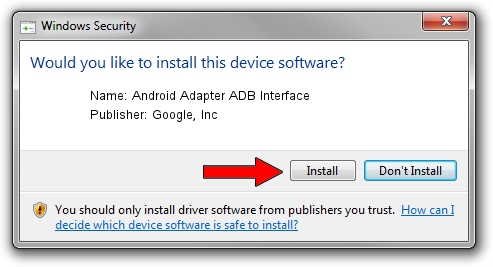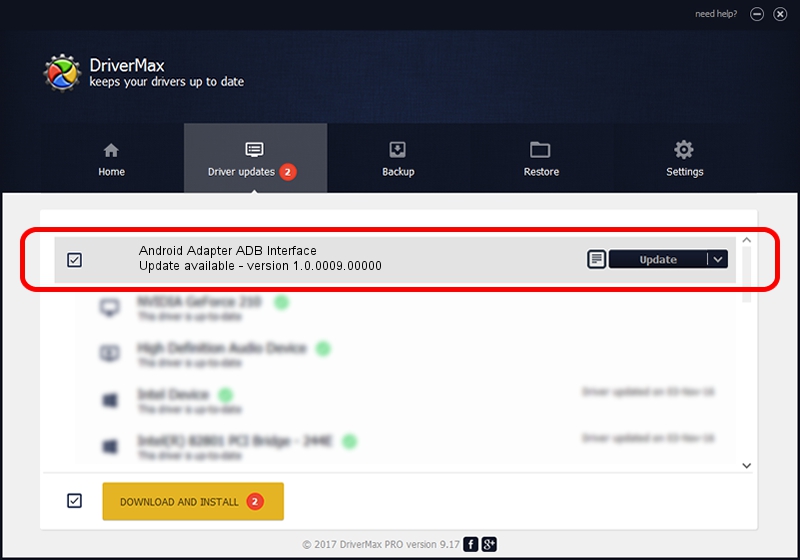Advertising seems to be blocked by your browser.
The ads help us provide this software and web site to you for free.
Please support our project by allowing our site to show ads.
Home /
Manufacturers /
Google, Inc /
Android Adapter ADB Interface /
USB/VID_12D1&PID_1502&MI_03 /
1.0.0009.00000 Dec 11, 2008
Google, Inc Android Adapter ADB Interface how to download and install the driver
Android Adapter ADB Interface is a USB Universal Serial Bus hardware device. The developer of this driver was Google, Inc. The hardware id of this driver is USB/VID_12D1&PID_1502&MI_03; this string has to match your hardware.
1. Manually install Google, Inc Android Adapter ADB Interface driver
- You can download from the link below the driver installer file for the Google, Inc Android Adapter ADB Interface driver. The archive contains version 1.0.0009.00000 released on 2008-12-11 of the driver.
- Start the driver installer file from a user account with administrative rights. If your User Access Control (UAC) is running please accept of the driver and run the setup with administrative rights.
- Follow the driver setup wizard, which will guide you; it should be quite easy to follow. The driver setup wizard will scan your computer and will install the right driver.
- When the operation finishes shutdown and restart your PC in order to use the updated driver. It is as simple as that to install a Windows driver!
Size of this driver: 1400562 bytes (1.34 MB)
Driver rating 4.1 stars out of 56548 votes.
This driver will work for the following versions of Windows:
- This driver works on Windows 2000 32 bits
- This driver works on Windows Server 2003 32 bits
- This driver works on Windows XP 32 bits
- This driver works on Windows Vista 32 bits
- This driver works on Windows 7 32 bits
- This driver works on Windows 8 32 bits
- This driver works on Windows 8.1 32 bits
- This driver works on Windows 10 32 bits
- This driver works on Windows 11 32 bits
2. The easy way: using DriverMax to install Google, Inc Android Adapter ADB Interface driver
The most important advantage of using DriverMax is that it will install the driver for you in the easiest possible way and it will keep each driver up to date, not just this one. How can you install a driver using DriverMax? Let's follow a few steps!
- Open DriverMax and press on the yellow button that says ~SCAN FOR DRIVER UPDATES NOW~. Wait for DriverMax to analyze each driver on your PC.
- Take a look at the list of detected driver updates. Search the list until you find the Google, Inc Android Adapter ADB Interface driver. Click the Update button.
- That's all, the driver is now installed!

Jul 13 2016 12:19PM / Written by Dan Armano for DriverMax
follow @danarm