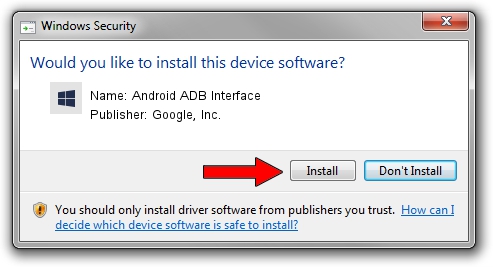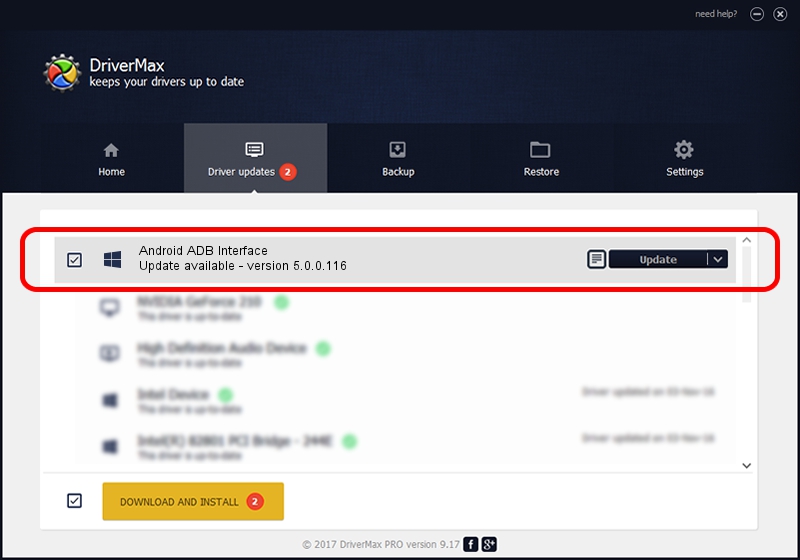Advertising seems to be blocked by your browser.
The ads help us provide this software and web site to you for free.
Please support our project by allowing our site to show ads.
Home /
Manufacturers /
Google, Inc. /
Android ADB Interface /
USB/VID_22B8&PID_70C1 /
5.0.0.116 Oct 03, 2012
Google, Inc. Android ADB Interface - two ways of downloading and installing the driver
Android ADB Interface is a Android Usb Device Class hardware device. The Windows version of this driver was developed by Google, Inc.. The hardware id of this driver is USB/VID_22B8&PID_70C1.
1. Google, Inc. Android ADB Interface driver - how to install it manually
- Download the driver setup file for Google, Inc. Android ADB Interface driver from the link below. This is the download link for the driver version 5.0.0.116 dated 2012-10-03.
- Start the driver setup file from a Windows account with the highest privileges (rights). If your User Access Control (UAC) is running then you will have to accept of the driver and run the setup with administrative rights.
- Follow the driver installation wizard, which should be pretty easy to follow. The driver installation wizard will scan your PC for compatible devices and will install the driver.
- Shutdown and restart your PC and enjoy the updated driver, it is as simple as that.
Size of this driver: 2678303 bytes (2.55 MB)
This driver was rated with an average of 4.4 stars by 90135 users.
This driver is fully compatible with the following versions of Windows:
- This driver works on Windows 2000 64 bits
- This driver works on Windows Server 2003 64 bits
- This driver works on Windows XP 64 bits
- This driver works on Windows Vista 64 bits
- This driver works on Windows 7 64 bits
- This driver works on Windows 8 64 bits
- This driver works on Windows 8.1 64 bits
- This driver works on Windows 10 64 bits
- This driver works on Windows 11 64 bits
2. Using DriverMax to install Google, Inc. Android ADB Interface driver
The most important advantage of using DriverMax is that it will install the driver for you in the easiest possible way and it will keep each driver up to date, not just this one. How easy can you install a driver using DriverMax? Let's follow a few steps!
- Start DriverMax and push on the yellow button that says ~SCAN FOR DRIVER UPDATES NOW~. Wait for DriverMax to scan and analyze each driver on your computer.
- Take a look at the list of available driver updates. Scroll the list down until you find the Google, Inc. Android ADB Interface driver. Click the Update button.
- That's all, the driver is now installed!

Jul 28 2016 10:14PM / Written by Dan Armano for DriverMax
follow @danarm