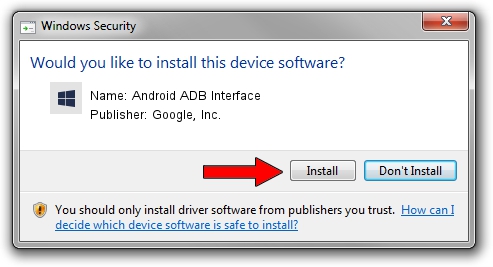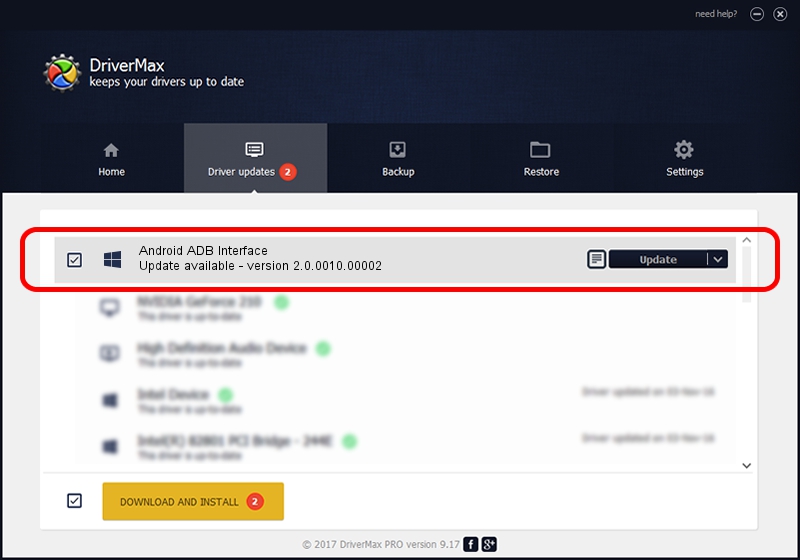Advertising seems to be blocked by your browser.
The ads help us provide this software and web site to you for free.
Please support our project by allowing our site to show ads.
Home /
Manufacturers /
Google, Inc. /
Android ADB Interface /
USB/VID_1BBB&PID_AF2B /
2.0.0010.00002 Aug 11, 2009
Google, Inc. Android ADB Interface - two ways of downloading and installing the driver
Android ADB Interface is a Android Usb Device Class device. This Windows driver was developed by Google, Inc.. In order to make sure you are downloading the exact right driver the hardware id is USB/VID_1BBB&PID_AF2B.
1. Google, Inc. Android ADB Interface - install the driver manually
- Download the driver setup file for Google, Inc. Android ADB Interface driver from the link below. This is the download link for the driver version 2.0.0010.00002 dated 2009-08-11.
- Start the driver setup file from a Windows account with administrative rights. If your UAC (User Access Control) is started then you will have to accept of the driver and run the setup with administrative rights.
- Follow the driver installation wizard, which should be pretty straightforward. The driver installation wizard will scan your PC for compatible devices and will install the driver.
- Shutdown and restart your PC and enjoy the fresh driver, as you can see it was quite smple.
File size of the driver: 2166726 bytes (2.07 MB)
This driver was rated with an average of 4 stars by 33822 users.
This driver is compatible with the following versions of Windows:
- This driver works on Windows 2000 64 bits
- This driver works on Windows Server 2003 64 bits
- This driver works on Windows XP 64 bits
- This driver works on Windows Vista 64 bits
- This driver works on Windows 7 64 bits
- This driver works on Windows 8 64 bits
- This driver works on Windows 8.1 64 bits
- This driver works on Windows 10 64 bits
- This driver works on Windows 11 64 bits
2. The easy way: using DriverMax to install Google, Inc. Android ADB Interface driver
The most important advantage of using DriverMax is that it will setup the driver for you in just a few seconds and it will keep each driver up to date. How can you install a driver with DriverMax? Let's follow a few steps!
- Start DriverMax and press on the yellow button that says ~SCAN FOR DRIVER UPDATES NOW~. Wait for DriverMax to analyze each driver on your computer.
- Take a look at the list of detected driver updates. Scroll the list down until you find the Google, Inc. Android ADB Interface driver. Click the Update button.
- That's it, you installed your first driver!

Aug 20 2024 9:11PM / Written by Dan Armano for DriverMax
follow @danarm