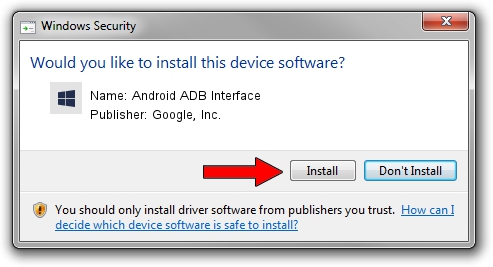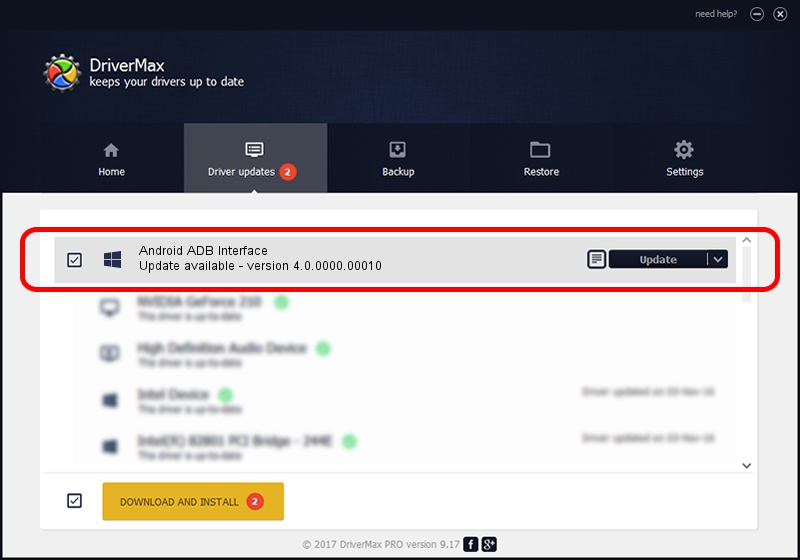Advertising seems to be blocked by your browser.
The ads help us provide this software and web site to you for free.
Please support our project by allowing our site to show ads.
Home /
Manufacturers /
Google, Inc. /
Android ADB Interface /
USB/VID_19D2&PID_FFDA&MI_05 /
4.0.0000.00010 Jul 30, 2013
Driver for Google, Inc. Android ADB Interface - downloading and installing it
Android ADB Interface is a Android Usb Device Class device. This Windows driver was developed by Google, Inc.. USB/VID_19D2&PID_FFDA&MI_05 is the matching hardware id of this device.
1. Install Google, Inc. Android ADB Interface driver manually
- Download the driver setup file for Google, Inc. Android ADB Interface driver from the location below. This download link is for the driver version 4.0.0000.00010 dated 2013-07-30.
- Run the driver setup file from a Windows account with the highest privileges (rights). If your User Access Control (UAC) is enabled then you will have to confirm the installation of the driver and run the setup with administrative rights.
- Go through the driver setup wizard, which should be pretty easy to follow. The driver setup wizard will scan your PC for compatible devices and will install the driver.
- Restart your computer and enjoy the new driver, as you can see it was quite smple.
The file size of this driver is 2151136 bytes (2.05 MB)
This driver was rated with an average of 4.4 stars by 12991 users.
This driver is fully compatible with the following versions of Windows:
- This driver works on Windows 2000 64 bits
- This driver works on Windows Server 2003 64 bits
- This driver works on Windows XP 64 bits
- This driver works on Windows Vista 64 bits
- This driver works on Windows 7 64 bits
- This driver works on Windows 8 64 bits
- This driver works on Windows 8.1 64 bits
- This driver works on Windows 10 64 bits
- This driver works on Windows 11 64 bits
2. How to install Google, Inc. Android ADB Interface driver using DriverMax
The advantage of using DriverMax is that it will install the driver for you in the easiest possible way and it will keep each driver up to date. How can you install a driver with DriverMax? Let's take a look!
- Start DriverMax and click on the yellow button named ~SCAN FOR DRIVER UPDATES NOW~. Wait for DriverMax to analyze each driver on your PC.
- Take a look at the list of available driver updates. Scroll the list down until you find the Google, Inc. Android ADB Interface driver. Click the Update button.
- That's all, the driver is now installed!

Jul 16 2016 3:30AM / Written by Daniel Statescu for DriverMax
follow @DanielStatescu