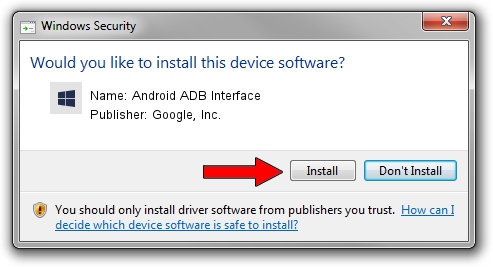Advertising seems to be blocked by your browser.
The ads help us provide this software and web site to you for free.
Please support our project by allowing our site to show ads.
Home /
Manufacturers /
Google, Inc. /
Android ADB Interface /
USB/VID_18D1&PID_2C11 /
10.0.0000.00000 Jun 06, 2014
Google, Inc. Android ADB Interface how to download and install the driver
Android ADB Interface is a Android Usb Device Class device. This Windows driver was developed by Google, Inc.. The hardware id of this driver is USB/VID_18D1&PID_2C11; this string has to match your hardware.
1. Manually install Google, Inc. Android ADB Interface driver
- You can download from the link below the driver installer file for the Google, Inc. Android ADB Interface driver. The archive contains version 10.0.0000.00000 dated 2014-06-06 of the driver.
- Start the driver installer file from a user account with the highest privileges (rights). If your UAC (User Access Control) is running please accept of the driver and run the setup with administrative rights.
- Go through the driver setup wizard, which will guide you; it should be pretty easy to follow. The driver setup wizard will analyze your PC and will install the right driver.
- When the operation finishes restart your PC in order to use the updated driver. It is as simple as that to install a Windows driver!
Driver rating 3.1 stars out of 62820 votes.
2. Installing the Google, Inc. Android ADB Interface driver using DriverMax: the easy way
The advantage of using DriverMax is that it will install the driver for you in just a few seconds and it will keep each driver up to date, not just this one. How easy can you install a driver with DriverMax? Let's follow a few steps!
- Open DriverMax and press on the yellow button that says ~SCAN FOR DRIVER UPDATES NOW~. Wait for DriverMax to scan and analyze each driver on your computer.
- Take a look at the list of driver updates. Search the list until you find the Google, Inc. Android ADB Interface driver. Click the Update button.
- That's all, the driver is now installed!

Jun 27 2016 12:33PM / Written by Andreea Kartman for DriverMax
follow @DeeaKartman