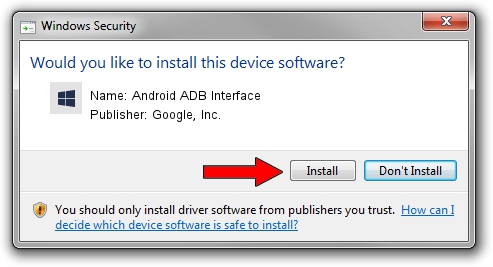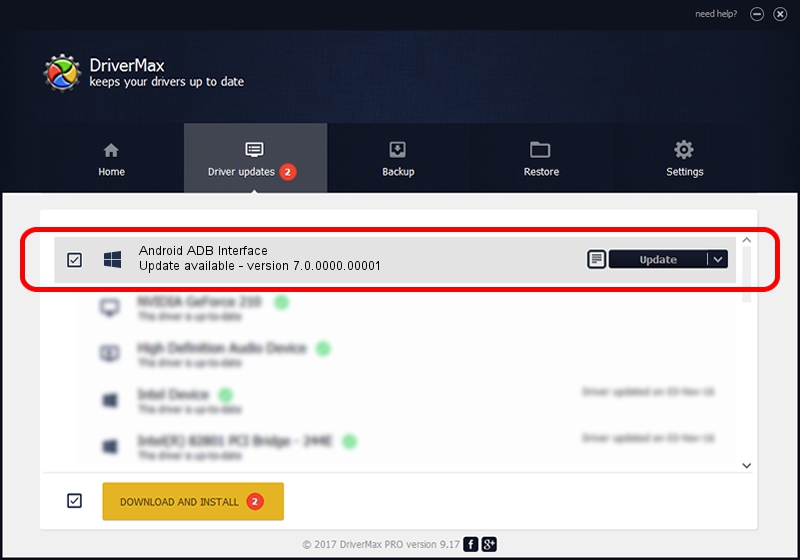Advertising seems to be blocked by your browser.
The ads help us provide this software and web site to you for free.
Please support our project by allowing our site to show ads.
Home /
Manufacturers /
Google, Inc. /
Android ADB Interface /
USB/VID_18D1&PID_0D02 /
7.0.0000.00001 Aug 27, 2012
Google, Inc. Android ADB Interface - two ways of downloading and installing the driver
Android ADB Interface is a Android Usb Device Class hardware device. This driver was developed by Google, Inc.. In order to make sure you are downloading the exact right driver the hardware id is USB/VID_18D1&PID_0D02.
1. How to manually install Google, Inc. Android ADB Interface driver
- Download the driver setup file for Google, Inc. Android ADB Interface driver from the location below. This download link is for the driver version 7.0.0000.00001 released on 2012-08-27.
- Run the driver setup file from a Windows account with the highest privileges (rights). If your User Access Control Service (UAC) is started then you will have to confirm the installation of the driver and run the setup with administrative rights.
- Go through the driver installation wizard, which should be pretty easy to follow. The driver installation wizard will analyze your PC for compatible devices and will install the driver.
- Shutdown and restart your computer and enjoy the updated driver, it is as simple as that.
This driver was rated with an average of 3.2 stars by 64116 users.
2. How to use DriverMax to install Google, Inc. Android ADB Interface driver
The most important advantage of using DriverMax is that it will install the driver for you in just a few seconds and it will keep each driver up to date, not just this one. How can you install a driver with DriverMax? Let's take a look!
- Start DriverMax and click on the yellow button named ~SCAN FOR DRIVER UPDATES NOW~. Wait for DriverMax to analyze each driver on your computer.
- Take a look at the list of detected driver updates. Search the list until you find the Google, Inc. Android ADB Interface driver. Click the Update button.
- Enjoy using the updated driver! :)

Jul 27 2016 4:55AM / Written by Dan Armano for DriverMax
follow @danarm