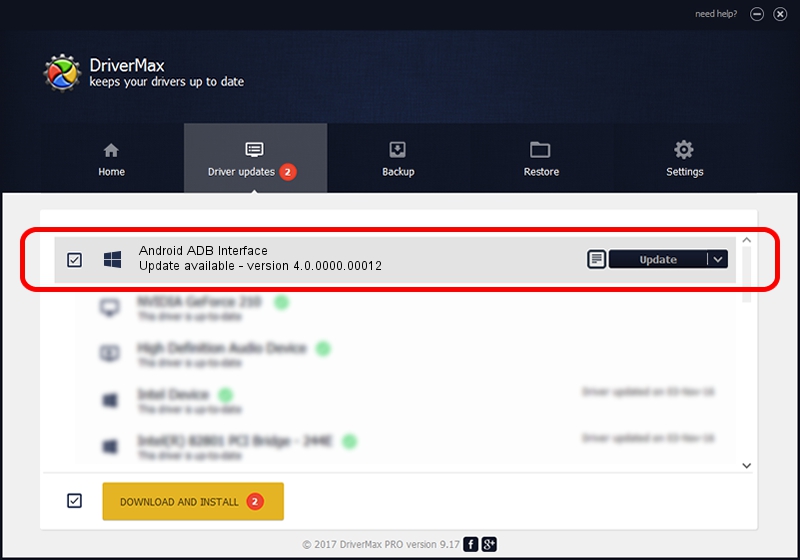Advertising seems to be blocked by your browser.
The ads help us provide this software and web site to you for free.
Please support our project by allowing our site to show ads.
Home /
Manufacturers /
Google, Inc. /
Android ADB Interface /
USB/VID_12D1&PID_1054&MI_01 /
4.0.0000.00012 Apr 28, 2014
Google, Inc. Android ADB Interface - two ways of downloading and installing the driver
Android ADB Interface is a Android Usb Device Class device. The developer of this driver was Google, Inc.. In order to make sure you are downloading the exact right driver the hardware id is USB/VID_12D1&PID_1054&MI_01.
1. Google, Inc. Android ADB Interface driver - how to install it manually
- Download the driver setup file for Google, Inc. Android ADB Interface driver from the link below. This is the download link for the driver version 4.0.0000.00012 released on 2014-04-28.
- Start the driver setup file from a Windows account with administrative rights. If your UAC (User Access Control) is running then you will have to confirm the installation of the driver and run the setup with administrative rights.
- Follow the driver setup wizard, which should be pretty easy to follow. The driver setup wizard will analyze your PC for compatible devices and will install the driver.
- Restart your computer and enjoy the fresh driver, as you can see it was quite smple.
File size of the driver: 2162661 bytes (2.06 MB)
This driver was rated with an average of 4.7 stars by 60494 users.
This driver is fully compatible with the following versions of Windows:
- This driver works on Windows 2000 64 bits
- This driver works on Windows Server 2003 64 bits
- This driver works on Windows XP 64 bits
- This driver works on Windows Vista 64 bits
- This driver works on Windows 7 64 bits
- This driver works on Windows 8 64 bits
- This driver works on Windows 8.1 64 bits
- This driver works on Windows 10 64 bits
- This driver works on Windows 11 64 bits
2. How to use DriverMax to install Google, Inc. Android ADB Interface driver
The most important advantage of using DriverMax is that it will setup the driver for you in the easiest possible way and it will keep each driver up to date. How easy can you install a driver with DriverMax? Let's see!
- Start DriverMax and push on the yellow button named ~SCAN FOR DRIVER UPDATES NOW~. Wait for DriverMax to scan and analyze each driver on your PC.
- Take a look at the list of driver updates. Search the list until you locate the Google, Inc. Android ADB Interface driver. Click on Update.
- That's it, you installed your first driver!

Jun 28 2016 6:09AM / Written by Dan Armano for DriverMax
follow @danarm