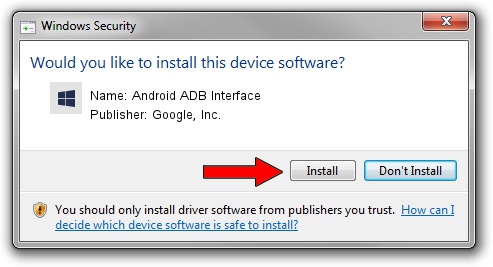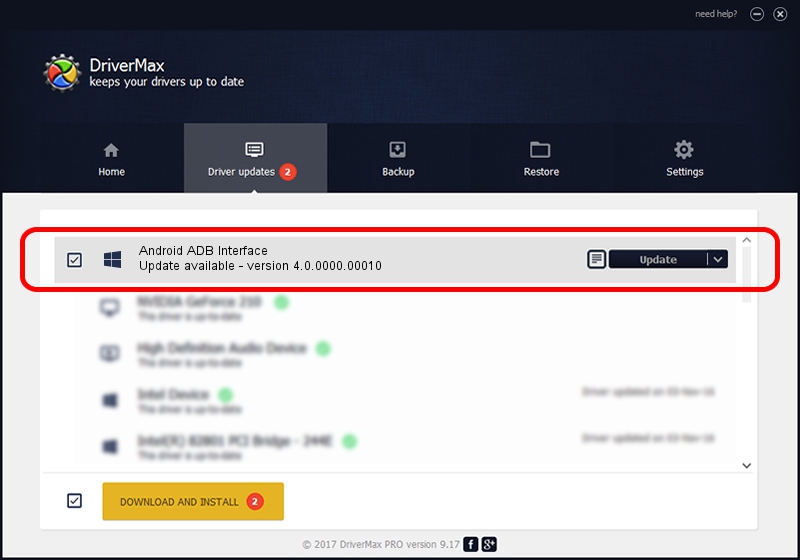Advertising seems to be blocked by your browser.
The ads help us provide this software and web site to you for free.
Please support our project by allowing our site to show ads.
Home /
Manufacturers /
Google, Inc. /
Android ADB Interface /
USB/VID_1004&PID_61F5&MI_06 /
4.0.0000.00010 Jul 30, 2013
Google, Inc. Android ADB Interface - two ways of downloading and installing the driver
Android ADB Interface is a Android Usb Device Class hardware device. The developer of this driver was Google, Inc.. The hardware id of this driver is USB/VID_1004&PID_61F5&MI_06.
1. Google, Inc. Android ADB Interface - install the driver manually
- Download the driver setup file for Google, Inc. Android ADB Interface driver from the location below. This download link is for the driver version 4.0.0000.00010 dated 2013-07-30.
- Run the driver setup file from a Windows account with the highest privileges (rights). If your User Access Control Service (UAC) is enabled then you will have to confirm the installation of the driver and run the setup with administrative rights.
- Go through the driver installation wizard, which should be pretty straightforward. The driver installation wizard will analyze your PC for compatible devices and will install the driver.
- Restart your computer and enjoy the fresh driver, as you can see it was quite smple.
The file size of this driver is 2151136 bytes (2.05 MB)
Driver rating 4.5 stars out of 62216 votes.
This driver is compatible with the following versions of Windows:
- This driver works on Windows 2000 64 bits
- This driver works on Windows Server 2003 64 bits
- This driver works on Windows XP 64 bits
- This driver works on Windows Vista 64 bits
- This driver works on Windows 7 64 bits
- This driver works on Windows 8 64 bits
- This driver works on Windows 8.1 64 bits
- This driver works on Windows 10 64 bits
- This driver works on Windows 11 64 bits
2. How to use DriverMax to install Google, Inc. Android ADB Interface driver
The most important advantage of using DriverMax is that it will install the driver for you in just a few seconds and it will keep each driver up to date. How can you install a driver using DriverMax? Let's follow a few steps!
- Start DriverMax and press on the yellow button named ~SCAN FOR DRIVER UPDATES NOW~. Wait for DriverMax to scan and analyze each driver on your computer.
- Take a look at the list of available driver updates. Search the list until you locate the Google, Inc. Android ADB Interface driver. Click on Update.
- Enjoy using the updated driver! :)

Aug 5 2016 1:58PM / Written by Dan Armano for DriverMax
follow @danarm