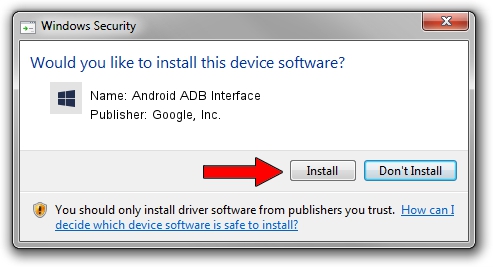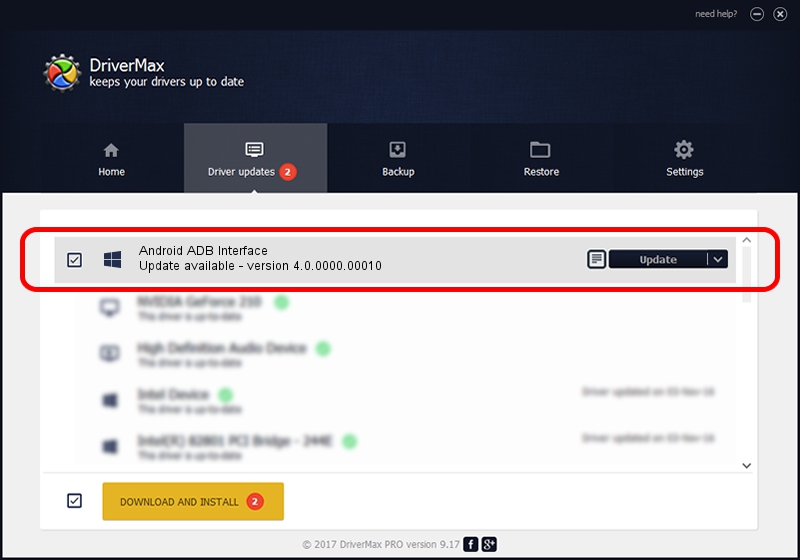Advertising seems to be blocked by your browser.
The ads help us provide this software and web site to you for free.
Please support our project by allowing our site to show ads.
Home /
Manufacturers /
Google, Inc. /
Android ADB Interface /
USB/VID_0FCE&PID_E137&MI_00 /
4.0.0000.00010 Jul 30, 2013
Google, Inc. Android ADB Interface how to download and install the driver
Android ADB Interface is a Android Usb Device Class hardware device. The Windows version of this driver was developed by Google, Inc.. USB/VID_0FCE&PID_E137&MI_00 is the matching hardware id of this device.
1. Install Google, Inc. Android ADB Interface driver manually
- Download the driver setup file for Google, Inc. Android ADB Interface driver from the link below. This download link is for the driver version 4.0.0000.00010 dated 2013-07-30.
- Start the driver setup file from a Windows account with the highest privileges (rights). If your User Access Control (UAC) is enabled then you will have to confirm the installation of the driver and run the setup with administrative rights.
- Go through the driver setup wizard, which should be pretty straightforward. The driver setup wizard will scan your PC for compatible devices and will install the driver.
- Restart your computer and enjoy the updated driver, it is as simple as that.
Size of this driver: 2151136 bytes (2.05 MB)
This driver was installed by many users and received an average rating of 4.9 stars out of 44684 votes.
This driver is compatible with the following versions of Windows:
- This driver works on Windows 2000 64 bits
- This driver works on Windows Server 2003 64 bits
- This driver works on Windows XP 64 bits
- This driver works on Windows Vista 64 bits
- This driver works on Windows 7 64 bits
- This driver works on Windows 8 64 bits
- This driver works on Windows 8.1 64 bits
- This driver works on Windows 10 64 bits
- This driver works on Windows 11 64 bits
2. How to install Google, Inc. Android ADB Interface driver using DriverMax
The most important advantage of using DriverMax is that it will install the driver for you in just a few seconds and it will keep each driver up to date. How easy can you install a driver using DriverMax? Let's take a look!
- Start DriverMax and press on the yellow button named ~SCAN FOR DRIVER UPDATES NOW~. Wait for DriverMax to scan and analyze each driver on your PC.
- Take a look at the list of available driver updates. Search the list until you locate the Google, Inc. Android ADB Interface driver. Click on Update.
- Finished installing the driver!

Jul 21 2016 7:59PM / Written by Andreea Kartman for DriverMax
follow @DeeaKartman