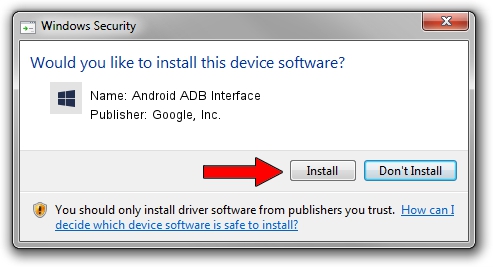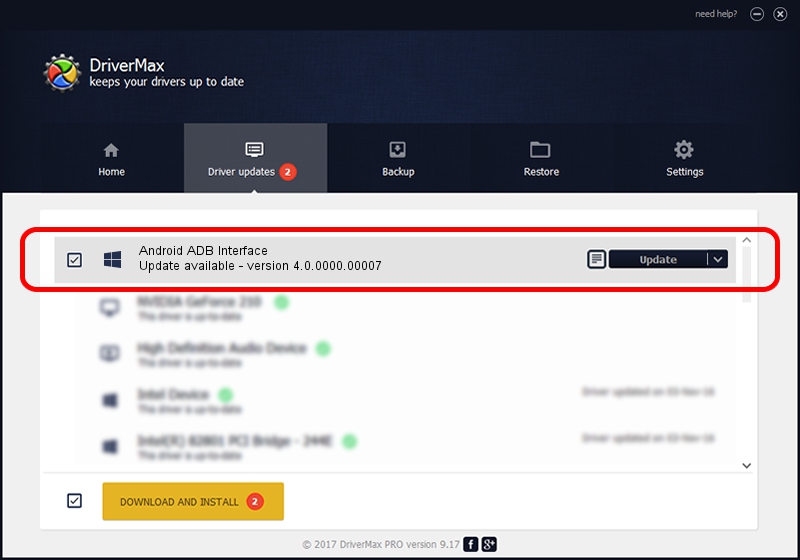Advertising seems to be blocked by your browser.
The ads help us provide this software and web site to you for free.
Please support our project by allowing our site to show ads.
Home /
Manufacturers /
Google, Inc. /
Android ADB Interface /
USB/VID_0FCE&PID_5177&MI_01 /
4.0.0000.00007 Feb 20, 2013
Google, Inc. Android ADB Interface driver download and installation
Android ADB Interface is a Android Usb Device Class device. The Windows version of this driver was developed by Google, Inc.. The hardware id of this driver is USB/VID_0FCE&PID_5177&MI_01; this string has to match your hardware.
1. Install Google, Inc. Android ADB Interface driver manually
- You can download from the link below the driver installer file for the Google, Inc. Android ADB Interface driver. The archive contains version 4.0.0000.00007 released on 2013-02-20 of the driver.
- Run the driver installer file from a user account with administrative rights. If your UAC (User Access Control) is started please confirm the installation of the driver and run the setup with administrative rights.
- Follow the driver installation wizard, which will guide you; it should be quite easy to follow. The driver installation wizard will scan your PC and will install the right driver.
- When the operation finishes restart your computer in order to use the updated driver. It is as simple as that to install a Windows driver!
This driver was rated with an average of 3 stars by 63467 users.
2. The easy way: using DriverMax to install Google, Inc. Android ADB Interface driver
The advantage of using DriverMax is that it will install the driver for you in just a few seconds and it will keep each driver up to date. How easy can you install a driver with DriverMax? Let's take a look!
- Start DriverMax and press on the yellow button named ~SCAN FOR DRIVER UPDATES NOW~. Wait for DriverMax to analyze each driver on your computer.
- Take a look at the list of available driver updates. Search the list until you locate the Google, Inc. Android ADB Interface driver. Click the Update button.
- That's all, the driver is now installed!