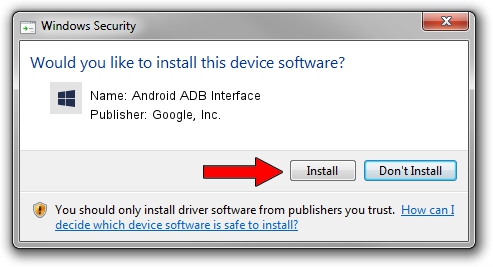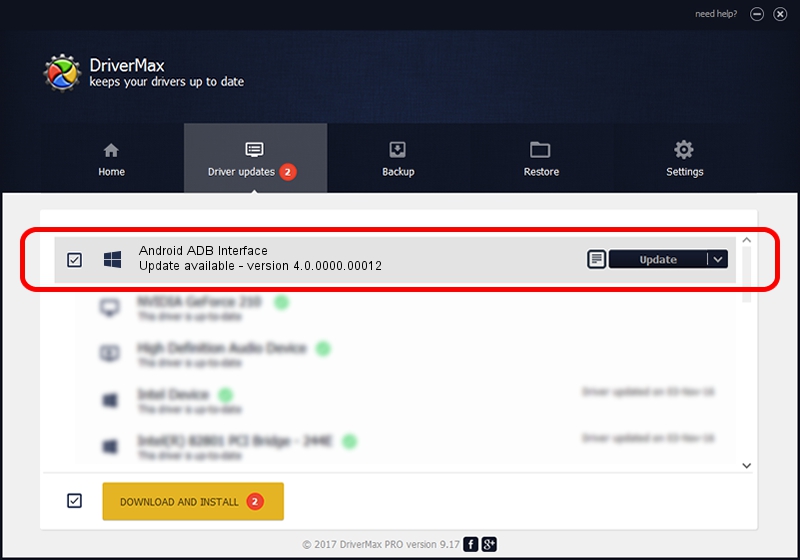Advertising seems to be blocked by your browser.
The ads help us provide this software and web site to you for free.
Please support our project by allowing our site to show ads.
Home /
Manufacturers /
Google, Inc. /
Android ADB Interface /
USB/VID_0BB4&PID_0FE0&MI_01 /
4.0.0000.00012 Apr 28, 2014
Google, Inc. Android ADB Interface how to download and install the driver
Android ADB Interface is a Android Usb Device Class hardware device. This driver was developed by Google, Inc.. USB/VID_0BB4&PID_0FE0&MI_01 is the matching hardware id of this device.
1. Install Google, Inc. Android ADB Interface driver manually
- Download the driver setup file for Google, Inc. Android ADB Interface driver from the link below. This is the download link for the driver version 4.0.0000.00012 released on 2014-04-28.
- Start the driver setup file from a Windows account with the highest privileges (rights). If your User Access Control Service (UAC) is enabled then you will have to accept of the driver and run the setup with administrative rights.
- Follow the driver setup wizard, which should be quite easy to follow. The driver setup wizard will analyze your PC for compatible devices and will install the driver.
- Shutdown and restart your PC and enjoy the updated driver, it is as simple as that.
File size of the driver: 2162661 bytes (2.06 MB)
This driver was installed by many users and received an average rating of 4.3 stars out of 57358 votes.
This driver is compatible with the following versions of Windows:
- This driver works on Windows 2000 64 bits
- This driver works on Windows Server 2003 64 bits
- This driver works on Windows XP 64 bits
- This driver works on Windows Vista 64 bits
- This driver works on Windows 7 64 bits
- This driver works on Windows 8 64 bits
- This driver works on Windows 8.1 64 bits
- This driver works on Windows 10 64 bits
- This driver works on Windows 11 64 bits
2. How to install Google, Inc. Android ADB Interface driver using DriverMax
The most important advantage of using DriverMax is that it will install the driver for you in just a few seconds and it will keep each driver up to date. How can you install a driver using DriverMax? Let's follow a few steps!
- Start DriverMax and click on the yellow button named ~SCAN FOR DRIVER UPDATES NOW~. Wait for DriverMax to scan and analyze each driver on your computer.
- Take a look at the list of available driver updates. Search the list until you locate the Google, Inc. Android ADB Interface driver. Click the Update button.
- Enjoy using the updated driver! :)

Jun 28 2016 6:18AM / Written by Andreea Kartman for DriverMax
follow @DeeaKartman