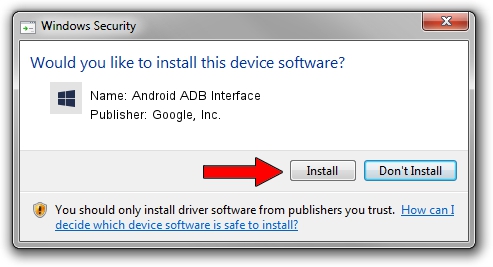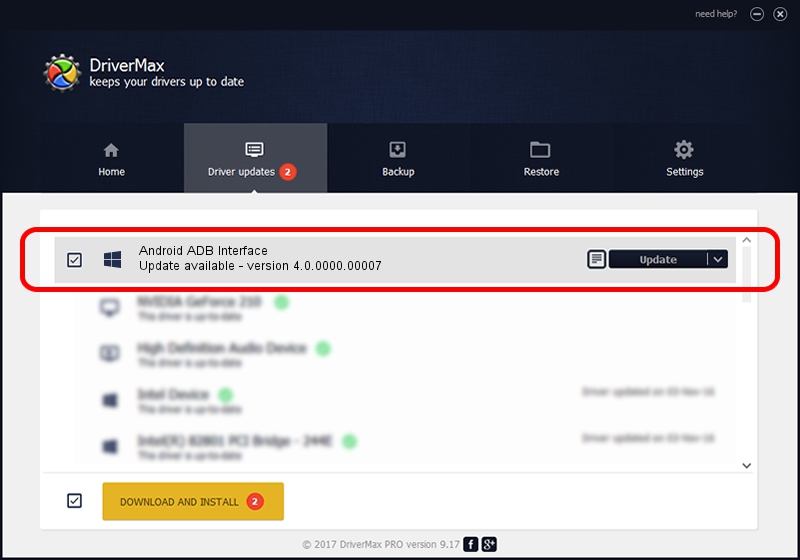Advertising seems to be blocked by your browser.
The ads help us provide this software and web site to you for free.
Please support our project by allowing our site to show ads.
Home /
Manufacturers /
Google, Inc. /
Android ADB Interface /
USB/VID_0BB4&PID_0FAD&MI_01 /
4.0.0000.00007 Feb 20, 2013
Google, Inc. Android ADB Interface driver download and installation
Android ADB Interface is a Android Usb Device Class device. This Windows driver was developed by Google, Inc.. The hardware id of this driver is USB/VID_0BB4&PID_0FAD&MI_01.
1. Google, Inc. Android ADB Interface driver - how to install it manually
- You can download from the link below the driver setup file for the Google, Inc. Android ADB Interface driver. The archive contains version 4.0.0000.00007 released on 2013-02-20 of the driver.
- Start the driver installer file from a user account with the highest privileges (rights). If your User Access Control Service (UAC) is enabled please confirm the installation of the driver and run the setup with administrative rights.
- Go through the driver setup wizard, which will guide you; it should be quite easy to follow. The driver setup wizard will scan your computer and will install the right driver.
- When the operation finishes shutdown and restart your computer in order to use the updated driver. As you can see it was quite smple to install a Windows driver!
Driver rating 3.1 stars out of 42046 votes.
2. Using DriverMax to install Google, Inc. Android ADB Interface driver
The advantage of using DriverMax is that it will setup the driver for you in the easiest possible way and it will keep each driver up to date, not just this one. How can you install a driver using DriverMax? Let's take a look!
- Open DriverMax and click on the yellow button named ~SCAN FOR DRIVER UPDATES NOW~. Wait for DriverMax to scan and analyze each driver on your PC.
- Take a look at the list of detected driver updates. Search the list until you locate the Google, Inc. Android ADB Interface driver. Click on Update.
- Finished installing the driver!

Jul 30 2016 8:18PM / Written by Dan Armano for DriverMax
follow @danarm