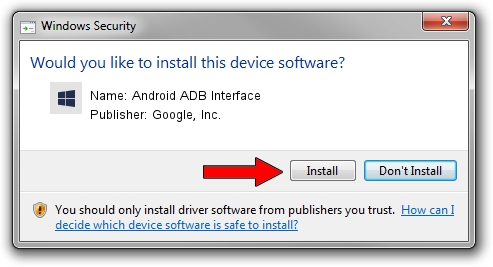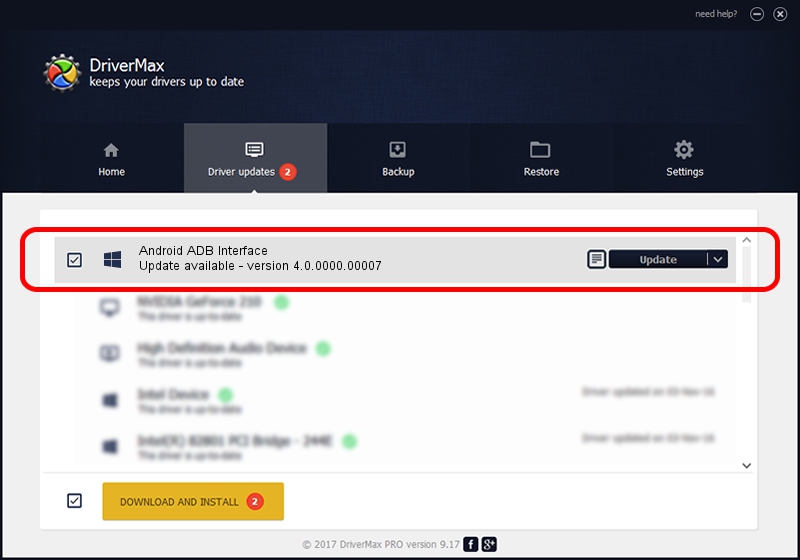Advertising seems to be blocked by your browser.
The ads help us provide this software and web site to you for free.
Please support our project by allowing our site to show ads.
Home /
Manufacturers /
Google, Inc. /
Android ADB Interface /
USB/VID_0BB4&PID_0E49&MI_01 /
4.0.0000.00007 Feb 20, 2013
Driver for Google, Inc. Android ADB Interface - downloading and installing it
Android ADB Interface is a Android Usb Device Class device. The developer of this driver was Google, Inc.. In order to make sure you are downloading the exact right driver the hardware id is USB/VID_0BB4&PID_0E49&MI_01.
1. Manually install Google, Inc. Android ADB Interface driver
- Download the setup file for Google, Inc. Android ADB Interface driver from the location below. This download link is for the driver version 4.0.0000.00007 released on 2013-02-20.
- Start the driver installation file from a Windows account with administrative rights. If your User Access Control (UAC) is enabled then you will have to confirm the installation of the driver and run the setup with administrative rights.
- Follow the driver setup wizard, which should be pretty straightforward. The driver setup wizard will scan your PC for compatible devices and will install the driver.
- Shutdown and restart your computer and enjoy the updated driver, it is as simple as that.
This driver was installed by many users and received an average rating of 3.5 stars out of 42532 votes.
2. Using DriverMax to install Google, Inc. Android ADB Interface driver
The most important advantage of using DriverMax is that it will setup the driver for you in just a few seconds and it will keep each driver up to date. How can you install a driver with DriverMax? Let's take a look!
- Start DriverMax and click on the yellow button named ~SCAN FOR DRIVER UPDATES NOW~. Wait for DriverMax to analyze each driver on your PC.
- Take a look at the list of driver updates. Search the list until you find the Google, Inc. Android ADB Interface driver. Click the Update button.
- Finished installing the driver!

Jul 27 2016 5:19PM / Written by Andreea Kartman for DriverMax
follow @DeeaKartman