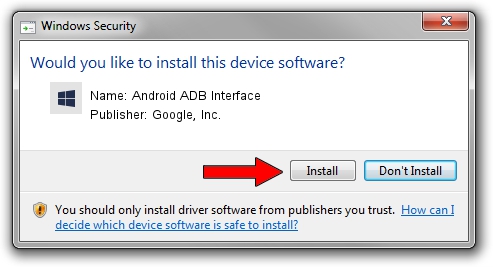Advertising seems to be blocked by your browser.
The ads help us provide this software and web site to you for free.
Please support our project by allowing our site to show ads.
Home /
Manufacturers /
Google, Inc. /
Android ADB Interface /
USB/VID_0BB4&PID_0DEF&MI_01 /
4.0.0000.00012 Apr 28, 2014
Google, Inc. Android ADB Interface - two ways of downloading and installing the driver
Android ADB Interface is a Android Usb Device Class device. The developer of this driver was Google, Inc.. USB/VID_0BB4&PID_0DEF&MI_01 is the matching hardware id of this device.
1. How to manually install Google, Inc. Android ADB Interface driver
- Download the setup file for Google, Inc. Android ADB Interface driver from the link below. This is the download link for the driver version 4.0.0000.00012 released on 2014-04-28.
- Run the driver setup file from a Windows account with administrative rights. If your UAC (User Access Control) is running then you will have to accept of the driver and run the setup with administrative rights.
- Go through the driver setup wizard, which should be pretty straightforward. The driver setup wizard will scan your PC for compatible devices and will install the driver.
- Shutdown and restart your PC and enjoy the new driver, as you can see it was quite smple.
Driver file size: 2162661 bytes (2.06 MB)
This driver received an average rating of 4.7 stars out of 56134 votes.
This driver will work for the following versions of Windows:
- This driver works on Windows 2000 64 bits
- This driver works on Windows Server 2003 64 bits
- This driver works on Windows XP 64 bits
- This driver works on Windows Vista 64 bits
- This driver works on Windows 7 64 bits
- This driver works on Windows 8 64 bits
- This driver works on Windows 8.1 64 bits
- This driver works on Windows 10 64 bits
- This driver works on Windows 11 64 bits
2. Installing the Google, Inc. Android ADB Interface driver using DriverMax: the easy way
The advantage of using DriverMax is that it will install the driver for you in just a few seconds and it will keep each driver up to date, not just this one. How can you install a driver with DriverMax? Let's see!
- Start DriverMax and click on the yellow button named ~SCAN FOR DRIVER UPDATES NOW~. Wait for DriverMax to scan and analyze each driver on your computer.
- Take a look at the list of driver updates. Scroll the list down until you find the Google, Inc. Android ADB Interface driver. Click on Update.
- That's all, the driver is now installed!

Jun 28 2016 6:24AM / Written by Andreea Kartman for DriverMax
follow @DeeaKartman