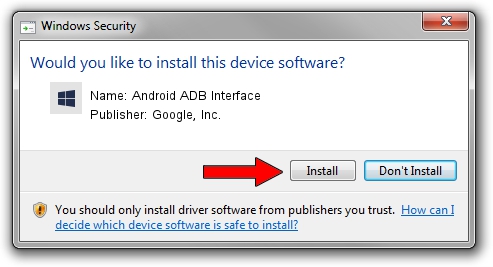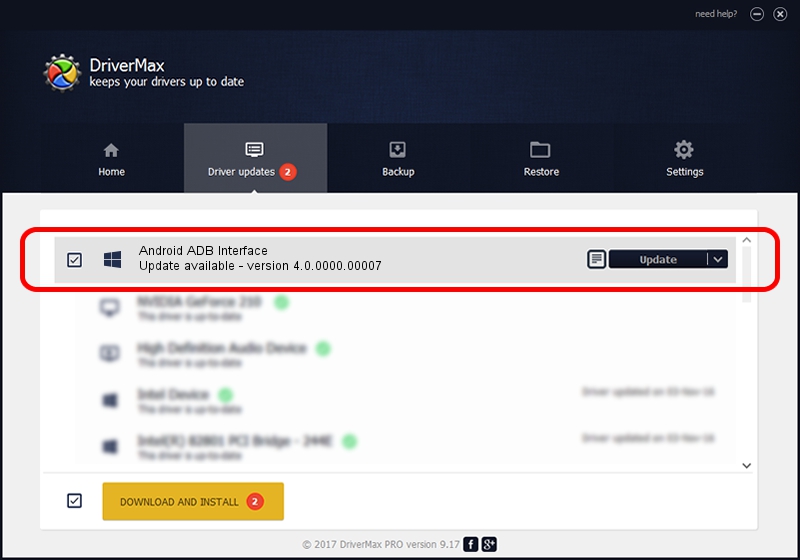Advertising seems to be blocked by your browser.
The ads help us provide this software and web site to you for free.
Please support our project by allowing our site to show ads.
Home /
Manufacturers /
Google, Inc. /
Android ADB Interface /
USB/VID_0BB4&PID_0DB6&MI_01 /
4.0.0000.00007 Feb 20, 2013
Driver for Google, Inc. Android ADB Interface - downloading and installing it
Android ADB Interface is a Android Usb Device Class hardware device. This Windows driver was developed by Google, Inc.. The hardware id of this driver is USB/VID_0BB4&PID_0DB6&MI_01.
1. Google, Inc. Android ADB Interface driver - how to install it manually
- Download the driver setup file for Google, Inc. Android ADB Interface driver from the location below. This is the download link for the driver version 4.0.0000.00007 released on 2013-02-20.
- Start the driver setup file from a Windows account with the highest privileges (rights). If your UAC (User Access Control) is enabled then you will have to confirm the installation of the driver and run the setup with administrative rights.
- Follow the driver installation wizard, which should be pretty easy to follow. The driver installation wizard will analyze your PC for compatible devices and will install the driver.
- Shutdown and restart your PC and enjoy the new driver, it is as simple as that.
This driver was rated with an average of 3.3 stars by 85090 users.
2. How to use DriverMax to install Google, Inc. Android ADB Interface driver
The most important advantage of using DriverMax is that it will setup the driver for you in just a few seconds and it will keep each driver up to date, not just this one. How easy can you install a driver with DriverMax? Let's take a look!
- Open DriverMax and click on the yellow button named ~SCAN FOR DRIVER UPDATES NOW~. Wait for DriverMax to analyze each driver on your computer.
- Take a look at the list of driver updates. Search the list until you locate the Google, Inc. Android ADB Interface driver. Click the Update button.
- Finished installing the driver!