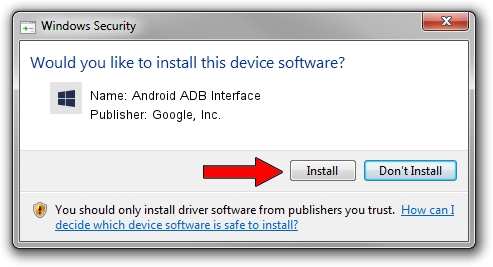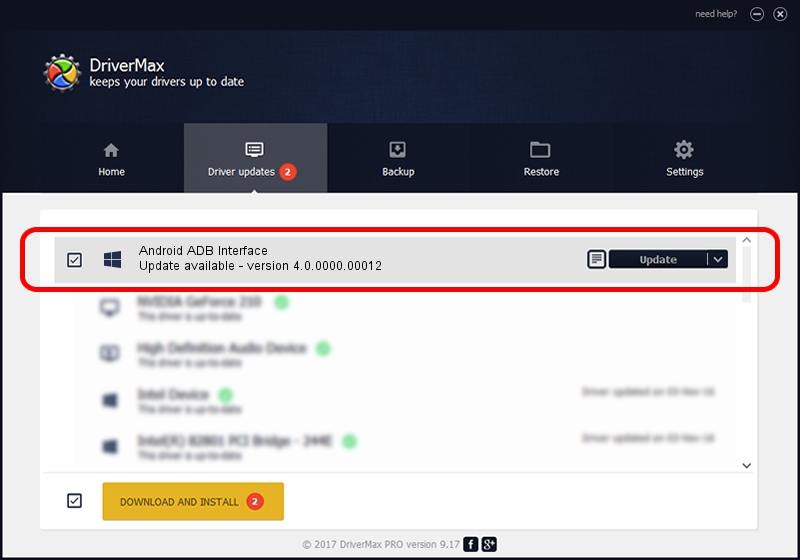Advertising seems to be blocked by your browser.
The ads help us provide this software and web site to you for free.
Please support our project by allowing our site to show ads.
Home /
Manufacturers /
Google, Inc. /
Android ADB Interface /
USB/VID_0BB4&PID_0DB4&MI_01 /
4.0.0000.00012 Apr 28, 2014
Google, Inc. Android ADB Interface - two ways of downloading and installing the driver
Android ADB Interface is a Android Usb Device Class device. This driver was developed by Google, Inc.. In order to make sure you are downloading the exact right driver the hardware id is USB/VID_0BB4&PID_0DB4&MI_01.
1. Install Google, Inc. Android ADB Interface driver manually
- Download the driver setup file for Google, Inc. Android ADB Interface driver from the location below. This is the download link for the driver version 4.0.0000.00012 released on 2014-04-28.
- Start the driver setup file from a Windows account with the highest privileges (rights). If your UAC (User Access Control) is enabled then you will have to accept of the driver and run the setup with administrative rights.
- Follow the driver installation wizard, which should be pretty straightforward. The driver installation wizard will analyze your PC for compatible devices and will install the driver.
- Shutdown and restart your PC and enjoy the new driver, it is as simple as that.
File size of the driver: 2162661 bytes (2.06 MB)
This driver received an average rating of 4.3 stars out of 55611 votes.
This driver was released for the following versions of Windows:
- This driver works on Windows 2000 64 bits
- This driver works on Windows Server 2003 64 bits
- This driver works on Windows XP 64 bits
- This driver works on Windows Vista 64 bits
- This driver works on Windows 7 64 bits
- This driver works on Windows 8 64 bits
- This driver works on Windows 8.1 64 bits
- This driver works on Windows 10 64 bits
- This driver works on Windows 11 64 bits
2. Using DriverMax to install Google, Inc. Android ADB Interface driver
The most important advantage of using DriverMax is that it will install the driver for you in just a few seconds and it will keep each driver up to date. How easy can you install a driver using DriverMax? Let's see!
- Start DriverMax and push on the yellow button named ~SCAN FOR DRIVER UPDATES NOW~. Wait for DriverMax to scan and analyze each driver on your computer.
- Take a look at the list of available driver updates. Scroll the list down until you find the Google, Inc. Android ADB Interface driver. Click the Update button.
- That's all, the driver is now installed!