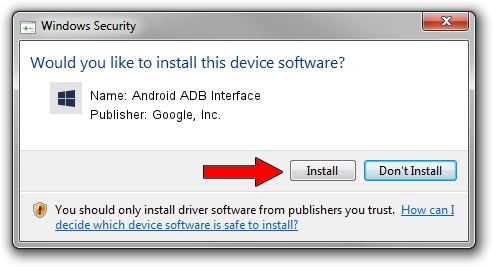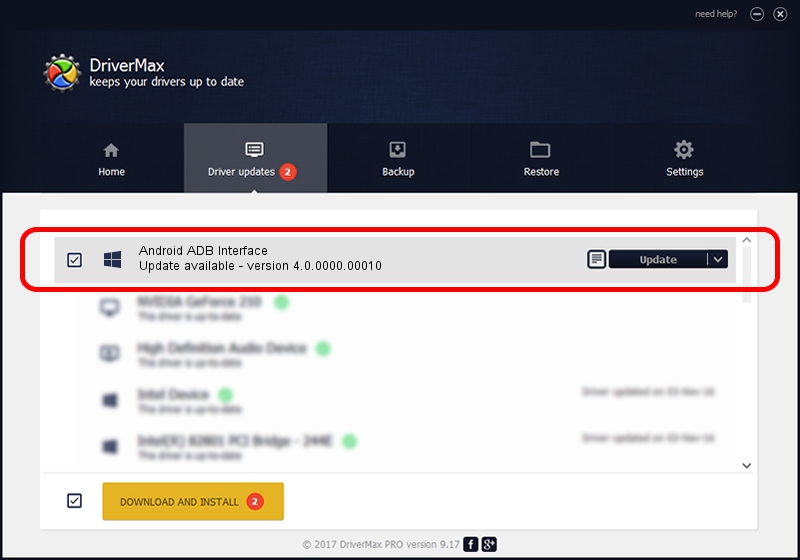Advertising seems to be blocked by your browser.
The ads help us provide this software and web site to you for free.
Please support our project by allowing our site to show ads.
Home /
Manufacturers /
Google, Inc. /
Android ADB Interface /
USB/VID_0BB4&PID_0D8C&MI_01 /
4.0.0000.00010 Jul 30, 2013
Google, Inc. Android ADB Interface driver download and installation
Android ADB Interface is a Android Usb Device Class hardware device. The developer of this driver was Google, Inc.. The hardware id of this driver is USB/VID_0BB4&PID_0D8C&MI_01; this string has to match your hardware.
1. Google, Inc. Android ADB Interface - install the driver manually
- Download the setup file for Google, Inc. Android ADB Interface driver from the link below. This download link is for the driver version 4.0.0000.00010 released on 2013-07-30.
- Run the driver setup file from a Windows account with the highest privileges (rights). If your User Access Control (UAC) is started then you will have to accept of the driver and run the setup with administrative rights.
- Go through the driver installation wizard, which should be quite straightforward. The driver installation wizard will analyze your PC for compatible devices and will install the driver.
- Restart your computer and enjoy the fresh driver, it is as simple as that.
The file size of this driver is 2151136 bytes (2.05 MB)
Driver rating 4 stars out of 9755 votes.
This driver is fully compatible with the following versions of Windows:
- This driver works on Windows 2000 64 bits
- This driver works on Windows Server 2003 64 bits
- This driver works on Windows XP 64 bits
- This driver works on Windows Vista 64 bits
- This driver works on Windows 7 64 bits
- This driver works on Windows 8 64 bits
- This driver works on Windows 8.1 64 bits
- This driver works on Windows 10 64 bits
- This driver works on Windows 11 64 bits
2. The easy way: using DriverMax to install Google, Inc. Android ADB Interface driver
The most important advantage of using DriverMax is that it will setup the driver for you in the easiest possible way and it will keep each driver up to date, not just this one. How can you install a driver with DriverMax? Let's see!
- Open DriverMax and press on the yellow button named ~SCAN FOR DRIVER UPDATES NOW~. Wait for DriverMax to scan and analyze each driver on your computer.
- Take a look at the list of driver updates. Search the list until you locate the Google, Inc. Android ADB Interface driver. Click on Update.
- Finished installing the driver!

Jul 28 2016 3:23PM / Written by Daniel Statescu for DriverMax
follow @DanielStatescu