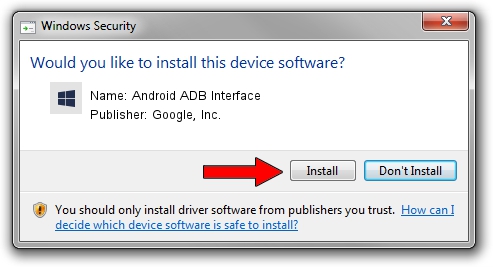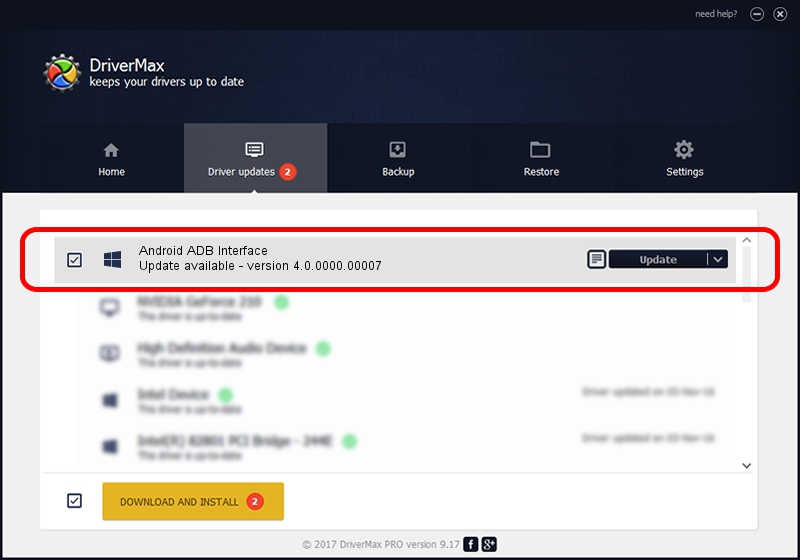Advertising seems to be blocked by your browser.
The ads help us provide this software and web site to you for free.
Please support our project by allowing our site to show ads.
Home /
Manufacturers /
Google, Inc. /
Android ADB Interface /
USB/VID_0BB4&PID_0D62&MI_01 /
4.0.0000.00007 Feb 20, 2013
Driver for Google, Inc. Android ADB Interface - downloading and installing it
Android ADB Interface is a Android Usb Device Class hardware device. The Windows version of this driver was developed by Google, Inc.. USB/VID_0BB4&PID_0D62&MI_01 is the matching hardware id of this device.
1. Install Google, Inc. Android ADB Interface driver manually
- You can download from the link below the driver setup file for the Google, Inc. Android ADB Interface driver. The archive contains version 4.0.0000.00007 dated 2013-02-20 of the driver.
- Run the driver installer file from a user account with the highest privileges (rights). If your User Access Control Service (UAC) is running please confirm the installation of the driver and run the setup with administrative rights.
- Go through the driver installation wizard, which will guide you; it should be quite easy to follow. The driver installation wizard will analyze your computer and will install the right driver.
- When the operation finishes restart your PC in order to use the updated driver. As you can see it was quite smple to install a Windows driver!
This driver was rated with an average of 3.8 stars by 13109 users.
2. Installing the Google, Inc. Android ADB Interface driver using DriverMax: the easy way
The most important advantage of using DriverMax is that it will install the driver for you in the easiest possible way and it will keep each driver up to date, not just this one. How can you install a driver with DriverMax? Let's follow a few steps!
- Start DriverMax and click on the yellow button that says ~SCAN FOR DRIVER UPDATES NOW~. Wait for DriverMax to analyze each driver on your computer.
- Take a look at the list of available driver updates. Scroll the list down until you locate the Google, Inc. Android ADB Interface driver. Click the Update button.
- That's it, you installed your first driver!

Aug 3 2016 3:46PM / Written by Daniel Statescu for DriverMax
follow @DanielStatescu