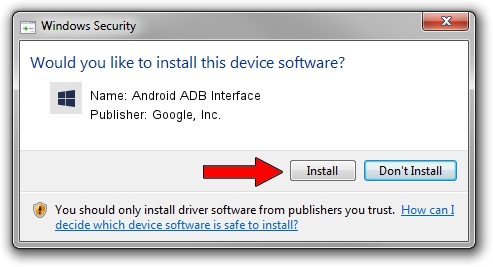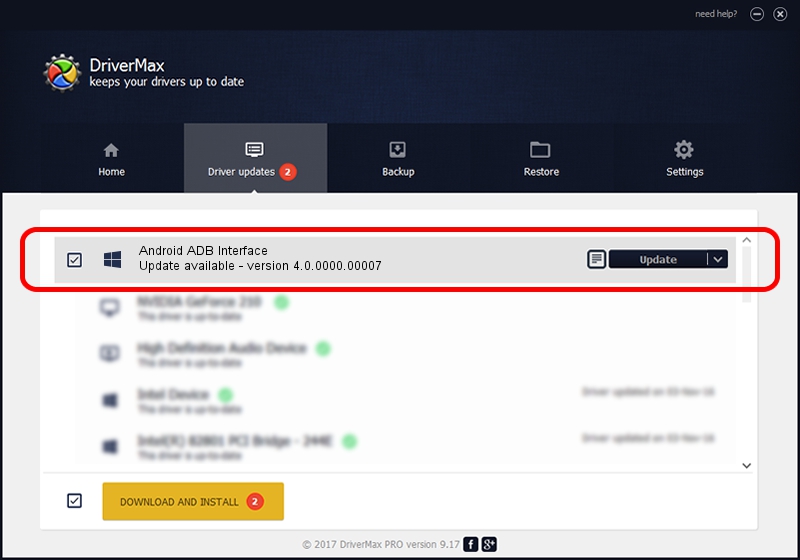Advertising seems to be blocked by your browser.
The ads help us provide this software and web site to you for free.
Please support our project by allowing our site to show ads.
Home /
Manufacturers /
Google, Inc. /
Android ADB Interface /
USB/VID_0BB4&PID_0D09&MI_01 /
4.0.0000.00007 Feb 20, 2013
Google, Inc. Android ADB Interface driver download and installation
Android ADB Interface is a Android Usb Device Class device. The Windows version of this driver was developed by Google, Inc.. In order to make sure you are downloading the exact right driver the hardware id is USB/VID_0BB4&PID_0D09&MI_01.
1. Install Google, Inc. Android ADB Interface driver manually
- You can download from the link below the driver setup file for the Google, Inc. Android ADB Interface driver. The archive contains version 4.0.0000.00007 dated 2013-02-20 of the driver.
- Start the driver installer file from a user account with administrative rights. If your UAC (User Access Control) is enabled please confirm the installation of the driver and run the setup with administrative rights.
- Follow the driver installation wizard, which will guide you; it should be quite easy to follow. The driver installation wizard will analyze your PC and will install the right driver.
- When the operation finishes restart your PC in order to use the updated driver. It is as simple as that to install a Windows driver!
This driver received an average rating of 3 stars out of 41342 votes.
2. How to install Google, Inc. Android ADB Interface driver using DriverMax
The advantage of using DriverMax is that it will install the driver for you in the easiest possible way and it will keep each driver up to date. How easy can you install a driver using DriverMax? Let's see!
- Start DriverMax and press on the yellow button that says ~SCAN FOR DRIVER UPDATES NOW~. Wait for DriverMax to analyze each driver on your PC.
- Take a look at the list of driver updates. Search the list until you locate the Google, Inc. Android ADB Interface driver. Click the Update button.
- That's all, the driver is now installed!

Jul 25 2016 7:54AM / Written by Daniel Statescu for DriverMax
follow @DanielStatescu