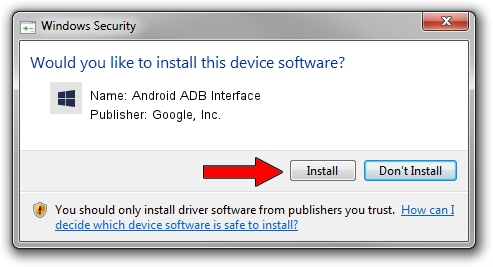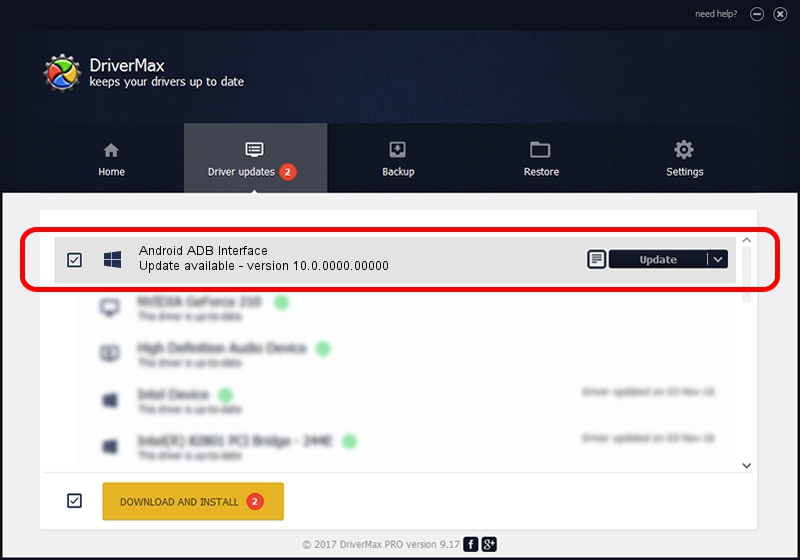Advertising seems to be blocked by your browser.
The ads help us provide this software and web site to you for free.
Please support our project by allowing our site to show ads.
Home /
Manufacturers /
Google, Inc. /
Android ADB Interface /
USB/VID_0BB4&PID_0CE7&MI_01 /
10.0.0000.00000 Oct 29, 2014
Driver for Google, Inc. Android ADB Interface - downloading and installing it
Android ADB Interface is a Android Usb Device Class device. This driver was developed by Google, Inc.. The hardware id of this driver is USB/VID_0BB4&PID_0CE7&MI_01; this string has to match your hardware.
1. Manually install Google, Inc. Android ADB Interface driver
- You can download from the link below the driver installer file for the Google, Inc. Android ADB Interface driver. The archive contains version 10.0.0000.00000 released on 2014-10-29 of the driver.
- Start the driver installer file from a user account with administrative rights. If your User Access Control (UAC) is started please confirm the installation of the driver and run the setup with administrative rights.
- Go through the driver installation wizard, which will guide you; it should be pretty easy to follow. The driver installation wizard will scan your PC and will install the right driver.
- When the operation finishes restart your PC in order to use the updated driver. As you can see it was quite smple to install a Windows driver!
Driver rating 3.2 stars out of 74373 votes.
2. How to use DriverMax to install Google, Inc. Android ADB Interface driver
The advantage of using DriverMax is that it will setup the driver for you in the easiest possible way and it will keep each driver up to date. How easy can you install a driver using DriverMax? Let's take a look!
- Open DriverMax and click on the yellow button that says ~SCAN FOR DRIVER UPDATES NOW~. Wait for DriverMax to analyze each driver on your computer.
- Take a look at the list of available driver updates. Search the list until you locate the Google, Inc. Android ADB Interface driver. Click the Update button.
- Finished installing the driver!

Jun 20 2016 12:48PM / Written by Andreea Kartman for DriverMax
follow @DeeaKartman