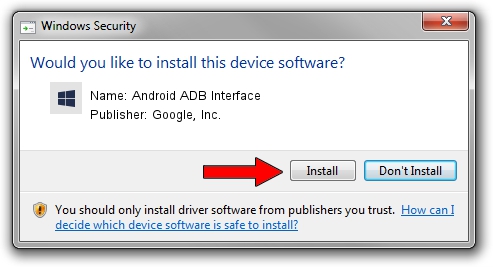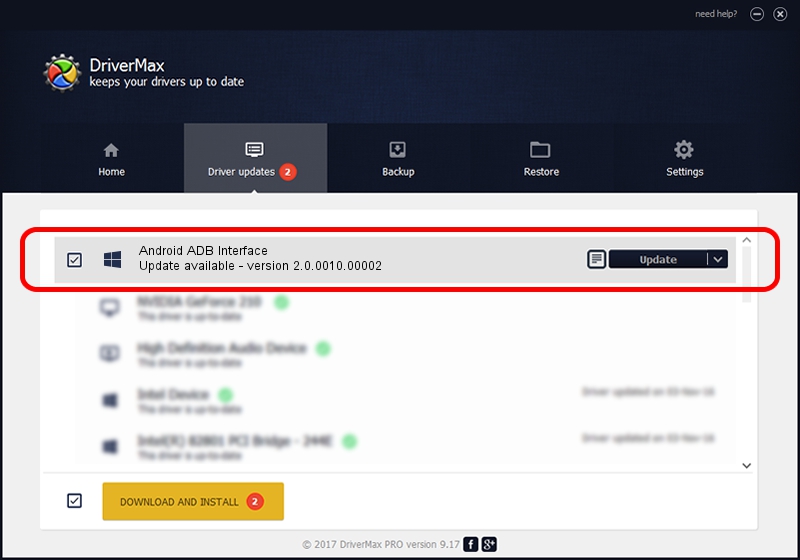Advertising seems to be blocked by your browser.
The ads help us provide this software and web site to you for free.
Please support our project by allowing our site to show ads.
Home /
Manufacturers /
Google, Inc. /
Android ADB Interface /
USB/VID_0BB4&PID_0CC6 /
2.0.0010.00002 Aug 11, 2009
Driver for Google, Inc. Android ADB Interface - downloading and installing it
Android ADB Interface is a Android Usb Device Class device. This driver was developed by Google, Inc.. The hardware id of this driver is USB/VID_0BB4&PID_0CC6; this string has to match your hardware.
1. Google, Inc. Android ADB Interface driver - how to install it manually
- Download the driver setup file for Google, Inc. Android ADB Interface driver from the location below. This download link is for the driver version 2.0.0010.00002 released on 2009-08-11.
- Start the driver installation file from a Windows account with the highest privileges (rights). If your User Access Control (UAC) is running then you will have to confirm the installation of the driver and run the setup with administrative rights.
- Follow the driver installation wizard, which should be pretty easy to follow. The driver installation wizard will analyze your PC for compatible devices and will install the driver.
- Restart your PC and enjoy the new driver, it is as simple as that.
Size of this driver: 2166726 bytes (2.07 MB)
This driver was installed by many users and received an average rating of 4.1 stars out of 38550 votes.
This driver was released for the following versions of Windows:
- This driver works on Windows 2000 64 bits
- This driver works on Windows Server 2003 64 bits
- This driver works on Windows XP 64 bits
- This driver works on Windows Vista 64 bits
- This driver works on Windows 7 64 bits
- This driver works on Windows 8 64 bits
- This driver works on Windows 8.1 64 bits
- This driver works on Windows 10 64 bits
- This driver works on Windows 11 64 bits
2. Installing the Google, Inc. Android ADB Interface driver using DriverMax: the easy way
The advantage of using DriverMax is that it will install the driver for you in just a few seconds and it will keep each driver up to date. How can you install a driver using DriverMax? Let's take a look!
- Open DriverMax and push on the yellow button that says ~SCAN FOR DRIVER UPDATES NOW~. Wait for DriverMax to analyze each driver on your computer.
- Take a look at the list of driver updates. Scroll the list down until you locate the Google, Inc. Android ADB Interface driver. Click the Update button.
- That's it, you installed your first driver!

Aug 20 2024 7:43PM / Written by Andreea Kartman for DriverMax
follow @DeeaKartman